Dark Mode
Guide: Why Dark Mode is Essential for Our CRM and VDR Platform
Dark Mode isn’t just a design trend—it’s a feature designed to enhance user experience and add practical benefits to our CRM and VDR platform applications. It offers a visually comfortable alternative for prolonged screen use, especially in low-light conditions, reducing digital eye strain and improving focus.
Here's how to enable Dark Mode on our platform:
How to Enable Dark Mode:
- Go to Your Profile
- Click on your profile tab located in the top-right corner of the screen.
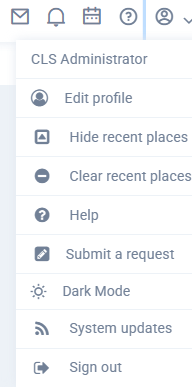
- Click on your profile tab located in the top-right corner of the screen.
- Activate Dark Mode
- Select the "Dark Mode" button to instantly switch to the Dark Mode interface.
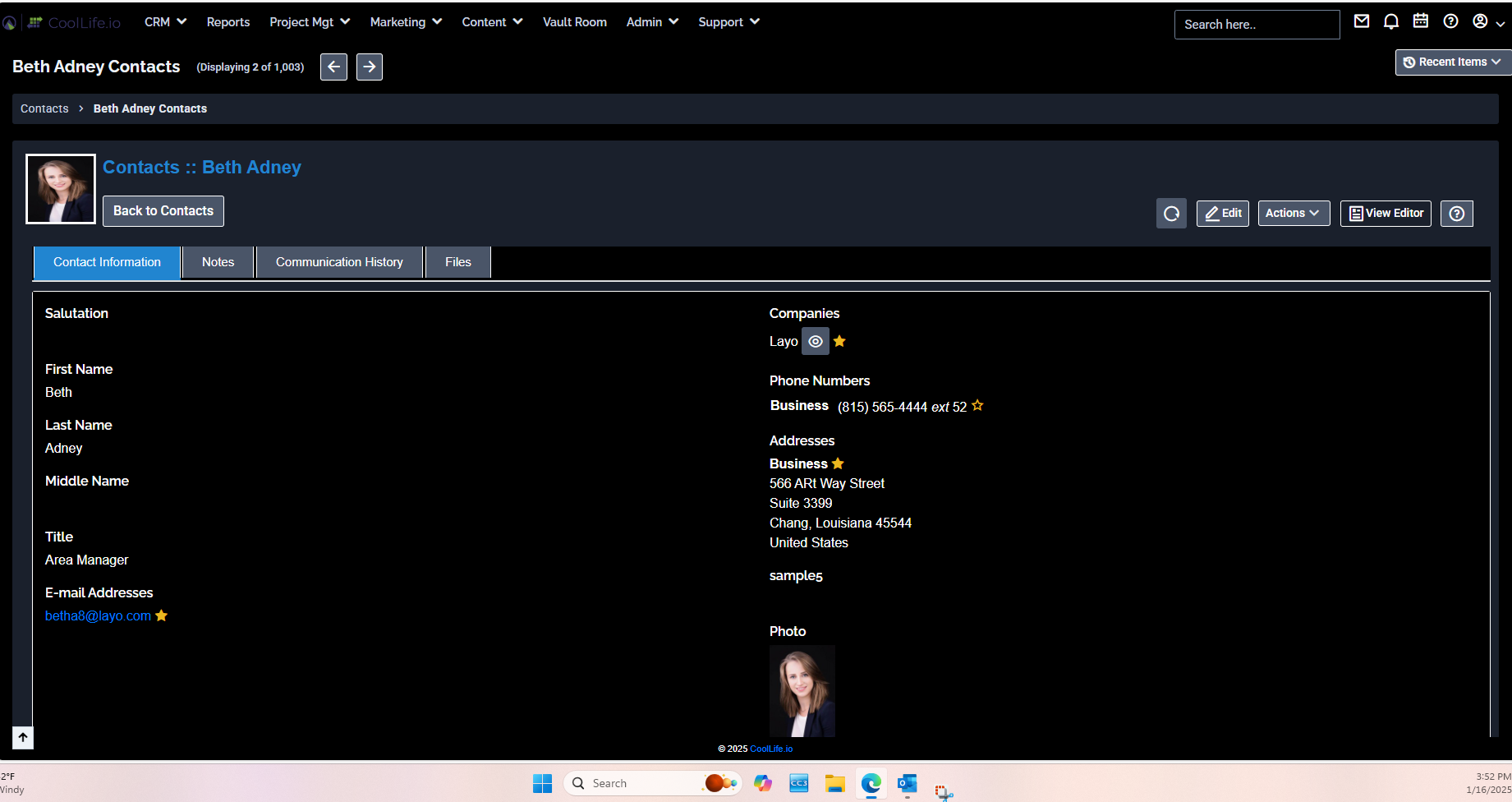
Vault Room Dark Mode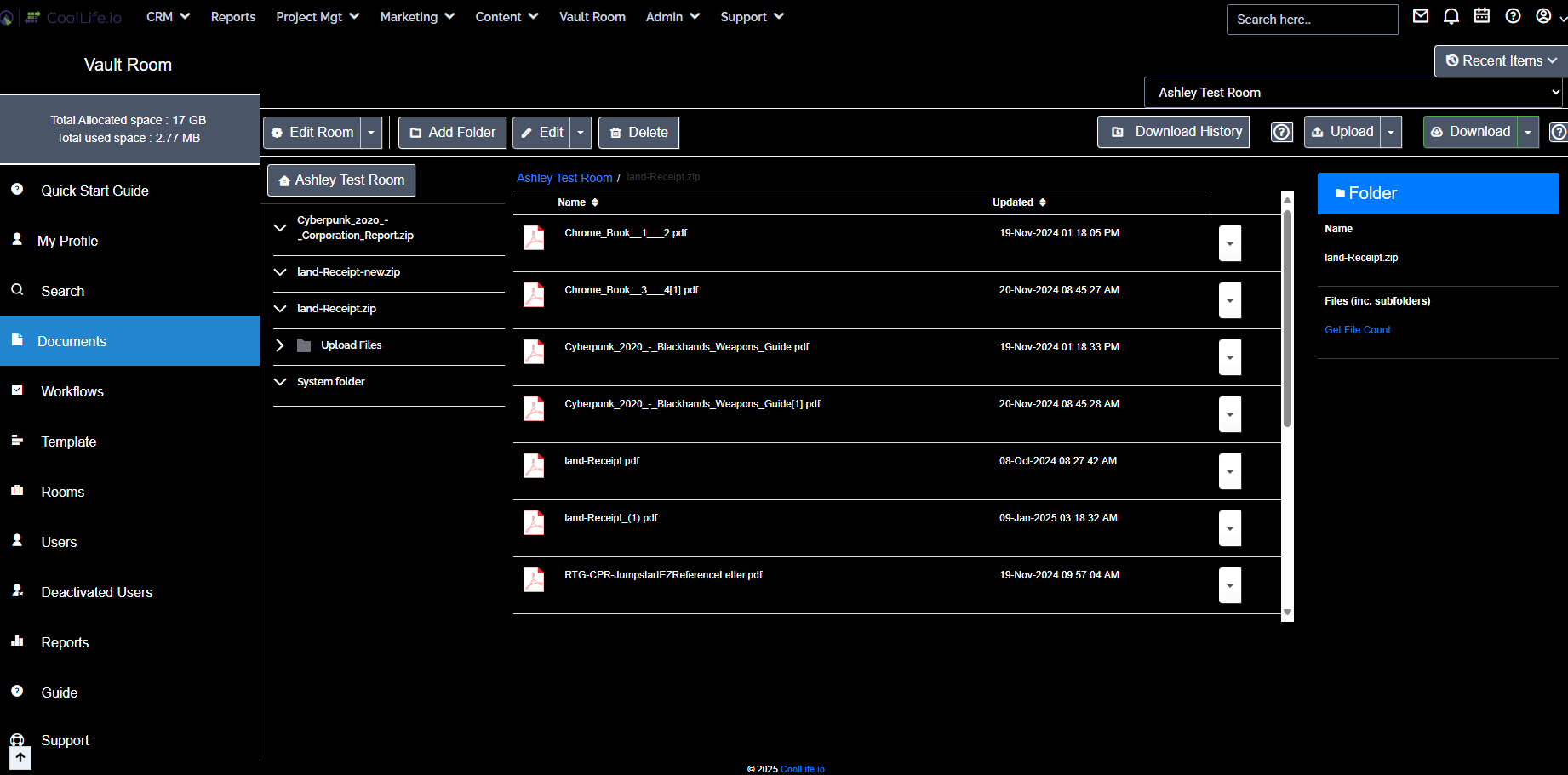
- Select the "Dark Mode" button to instantly switch to the Dark Mode interface.
Switching Back to Light Mode:
- You can reverse the process anytime by following the same steps and toggling Dark Mode off.
Why Try Dark Mode?
Dark Mode isn’t just about aesthetics—it’s about improving your workflow comfort. Enable it today to see if it enhances your experience!
Articles in this section
- Adding a Folder
- Adding a New Room
- Adding Users
- Archiving Room (Admin Only)
- Branding
- Creating a Custom Login Email
- Dark Mode
- Deactivated User Search
- Delete a Folder
- Deleting a file(s)
- Document Viewer
- Document Viewer Overrides
- Editing a Folder
- Editing File Settings
- Editing Your Profile
- Email Room Users Notifications
- Encrypted Files
- File Move/Copy
- Folder and File Naming Restriction's
- Folder Editing
- Folder Templates
- FTP - Support Related
- How to Clear Browser Cache
- Importing Multiple New Rooms
- PDF Upload Best Practice
- Print & Download User Settings
- Removing Encryption from a PDF
- Reports Data Rooms
- Resetting Your Password
- Security Levels and Security Sections
- Support - Requesting assistance
- Uploading Files
- User Search
- Viewing Folders and Files
- Watermarking
- Zip Upload



