Watermarking
All files in the data room will be stamped with the watermark by default. The stamp includes the following information:
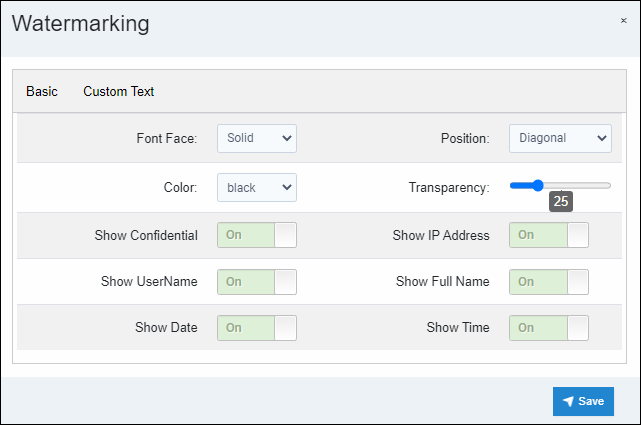
The watermark can be customized by clicking the dropdown on the edit room button and choosing watermarking. Be sure to slide the transparency to your preference. 75% will allow the document to be legible while maintaining a light grey watermark. The lower the number, the darker the watermark.
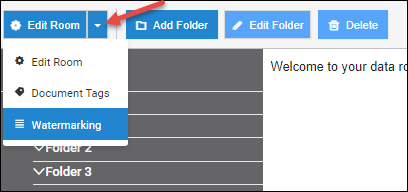
- Font Face: Solid or Outlined
- Color: Many to choose from
- Show Confidential: On or Off
- Show Username: On or Off
- Show Date: On or Off
- Position: Diagonal, Top, Bottom, Left or Right
- Transparency: Darker or Lighter (recommended 75%)
- Show IP Address: On or Off
- Show Full Name: On or Off
- Show Time: On or Off
- Custom Fields: Custom text
Articles in this section
- Adding a Folder
- Adding a New Room
- Adding Users
- Archiving Room (Admin Only)
- Branding
- Creating a Custom Login Email
- Dark Mode
- Deactivated User Search
- Delete a Folder
- Deleting a file(s)
- Document Viewer
- Document Viewer Overrides
- Editing a Folder
- Editing File Settings
- Editing Your Profile
- Email Room Users Notifications
- Encrypted Files
- File Move/Copy
- Folder and File Naming Restriction's
- Folder Editing
- Folder Templates
- FTP - Support Related
- How to Clear Browser Cache
- Importing Multiple New Rooms
- PDF Upload Best Practice
- Print & Download User Settings
- Removing Encryption from a PDF
- Reports Data Rooms
- Resetting Your Password
- Security Levels and Security Sections
- Support - Requesting assistance
- Uploading Files
- User Search
- Viewing Folders and Files
- Watermarking
- Zip Upload



