Importing Multiple New Rooms
This function is only available for account administrators.
Step-by-Step Guide: Creating Multiple Rooms
Step 1: Navigate to the Rooms section using the left-hand menu in your dashboard.
Step 2: Click on Create Multiple Rooms located next to the Add Room option.
Step 3: Follow the on-screen instructions within the Create Multiple Rooms function to complete the process:
- Fill in the required details for each room.
- Review the settings and ensure accuracy.
- Confirm and finalize the creation of the rooms.
Your rooms will now be set up and ready to use.
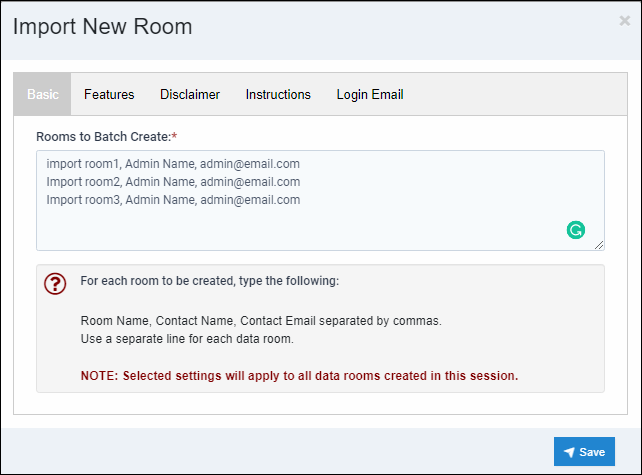
Articles in this section
- Adding a Folder
- Adding a New Room
- Adding Users
- Archiving Room (Admin Only)
- Branding
- Creating a Custom Login Email
- Dark Mode
- Deactivated User Search
- Delete a Folder
- Deleting a file(s)
- Document Viewer
- Document Viewer Overrides
- Editing a Folder
- Editing File Settings
- Editing Your Profile
- Email Room Users Notifications
- Encrypted Files
- File Move/Copy
- Folder and File Naming Restriction's
- Folder Editing
- Folder Templates
- FTP - Support Related
- How to Clear Browser Cache
- Importing Multiple New Rooms
- PDF Upload Best Practice
- Print & Download User Settings
- Removing Encryption from a PDF
- Reports Data Rooms
- Resetting Your Password
- Security Levels and Security Sections
- Support - Requesting assistance
- Uploading Files
- User Search
- Viewing Folders and Files
- Watermarking
- Zip Upload



