Zip Upload
Folder Structure Upload (Zip Upload)
To populate the data room with an existing folder structure you have on your desktop and wish to move to your data room, click Zip Upload.
- Identify your local desktop zip file. It may contain a folder structure or the structure of all files contained within the Zip. (Each Zip upload may not exceed 1GB)
- You may compress your Large PDF, creating substantially smaller sizes. See our Guide for compressing PDF
- Select your room. If you have not yet created the room, do so before proceeding.
- Navigate to the Upload sub-category for "Zip Upload".
- Find your Zip File and upload it. Be sure to use the points below to set all permissions and settings.
BE SURE NOT TO CLOSE OR NAVIGATE AWAY UNTIL YOU RECEIVE A SUCCESSFUL MESSAGE.
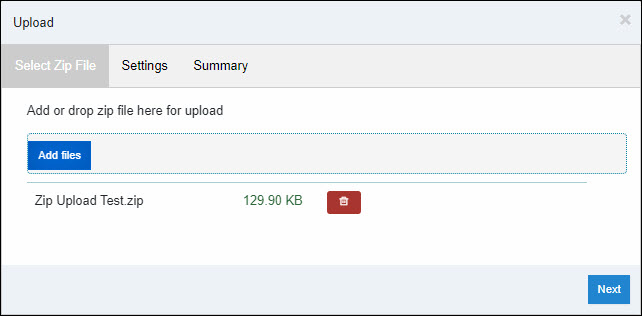
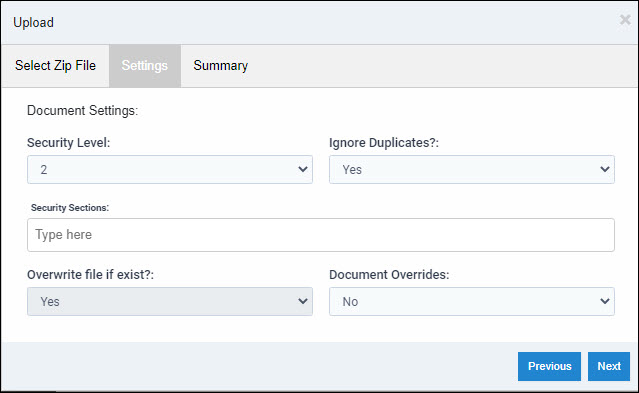
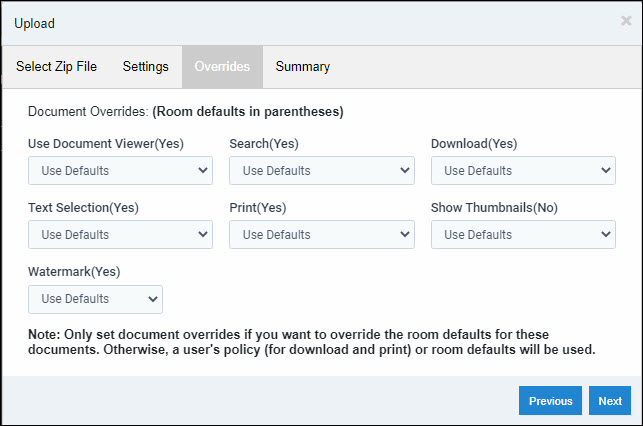
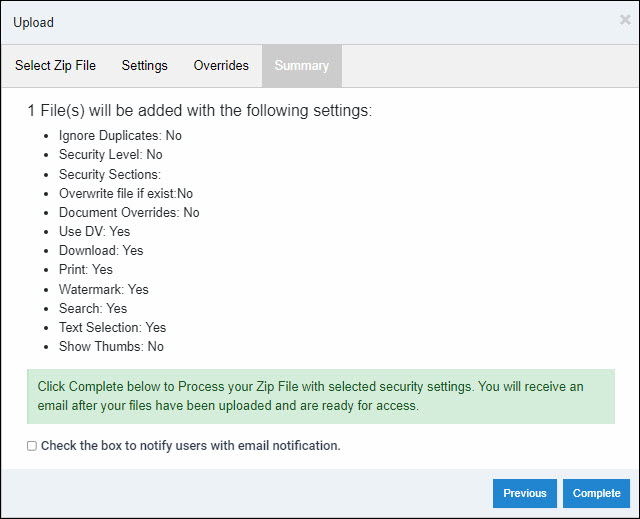
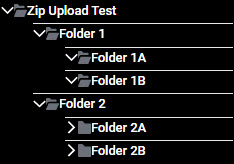
- Add Files: Select the zip file for upload, and click the trash can to remove selected files.
- Settings: Set the settings for the files.
- Security Level: The security level (1-9) determines whether or not the user will see this file. Users will see files at their assigned security level and below.
- Security Section: Files can be tagged with a custom security section. Users will see files within their security level and below with their assigned sections and without a section.
- Ignore Duplicates: The default is (Yes) to ignore duplicate files. If set to (No), duplicate files will be uploaded with an appended number or overwritten.
- Overwrite file if exists: If Ignoring duplicates is (No), this determines if the file will be uploaded with an appended number or overwritten/replaced.
- Document Overrides: The default is (No); if (Yes), you can override the room default settings for downloading, printing, text selection, watermarking, and thumbnails for the selected files.
- You will see the default set as (Yes) or (No) and can choose to override with (Yes) or (No)
- Summary: This section lists the number of files to be uploaded and the settings you have chosen for all files in the upload session.
Articles in this section
- Adding a Folder
- Adding a New Room
- Adding Users
- Archiving Room (Admin Only)
- Branding
- Creating a Custom Login Email
- Dark Mode
- Deactivated User Search
- Delete a Folder
- Deleting a file(s)
- Document Viewer
- Document Viewer Overrides
- Editing a Folder
- Editing File Settings
- Editing Your Profile
- Email Room Users Notifications
- Encrypted Files
- File Move/Copy
- Folder and File Naming Restriction's
- Folder Editing
- Folder Templates
- FTP - Support Related
- How to Clear Browser Cache
- Importing Multiple New Rooms
- PDF Upload Best Practice
- Print & Download User Settings
- Removing Encryption from a PDF
- Reports Data Rooms
- Resetting Your Password
- Security Levels and Security Sections
- Support - Requesting assistance
- Uploading Files
- User Search
- Viewing Folders and Files
- Watermarking
- Zip Upload



