Email Room Users Notifications
When updates are made to a room, you may want to notify all users. To do this, simply navigate to the 'Rooms' page from the menu on the left-hand side of your tools
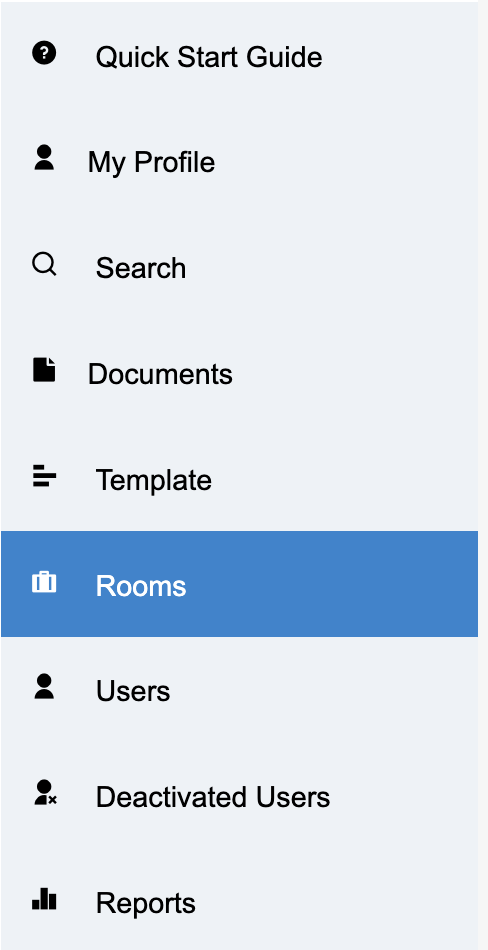
Select the room you wish to update from the list and click the mail icon next to it. This will open a dialogue box.
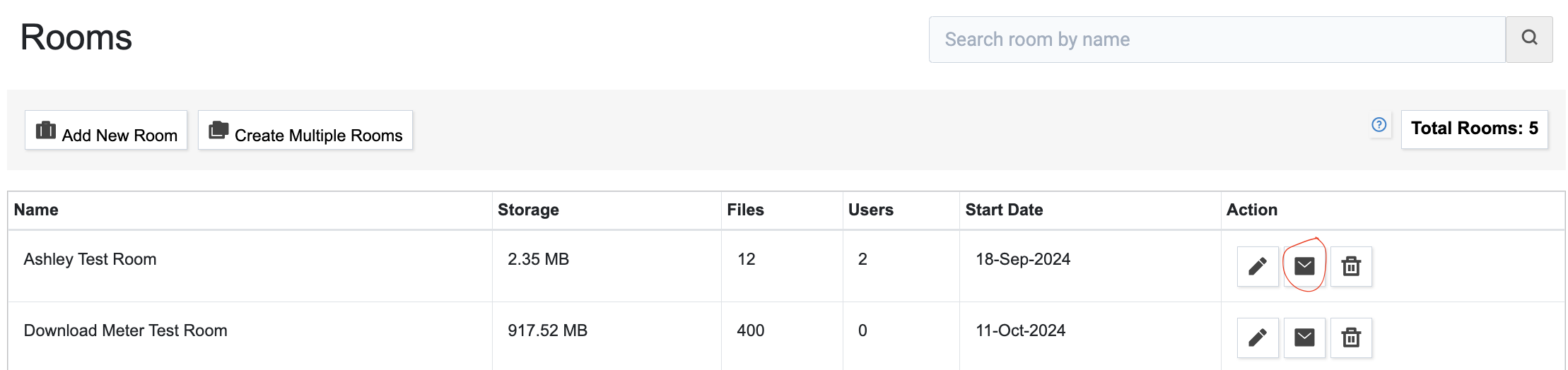
Please fill out the subject and message you want to send. Once sent, an email will be sent to each room user with access to the room. The messages will be recorded in the "Communications report" for the room deployed.
Note that they will only see their email, not a "CC"
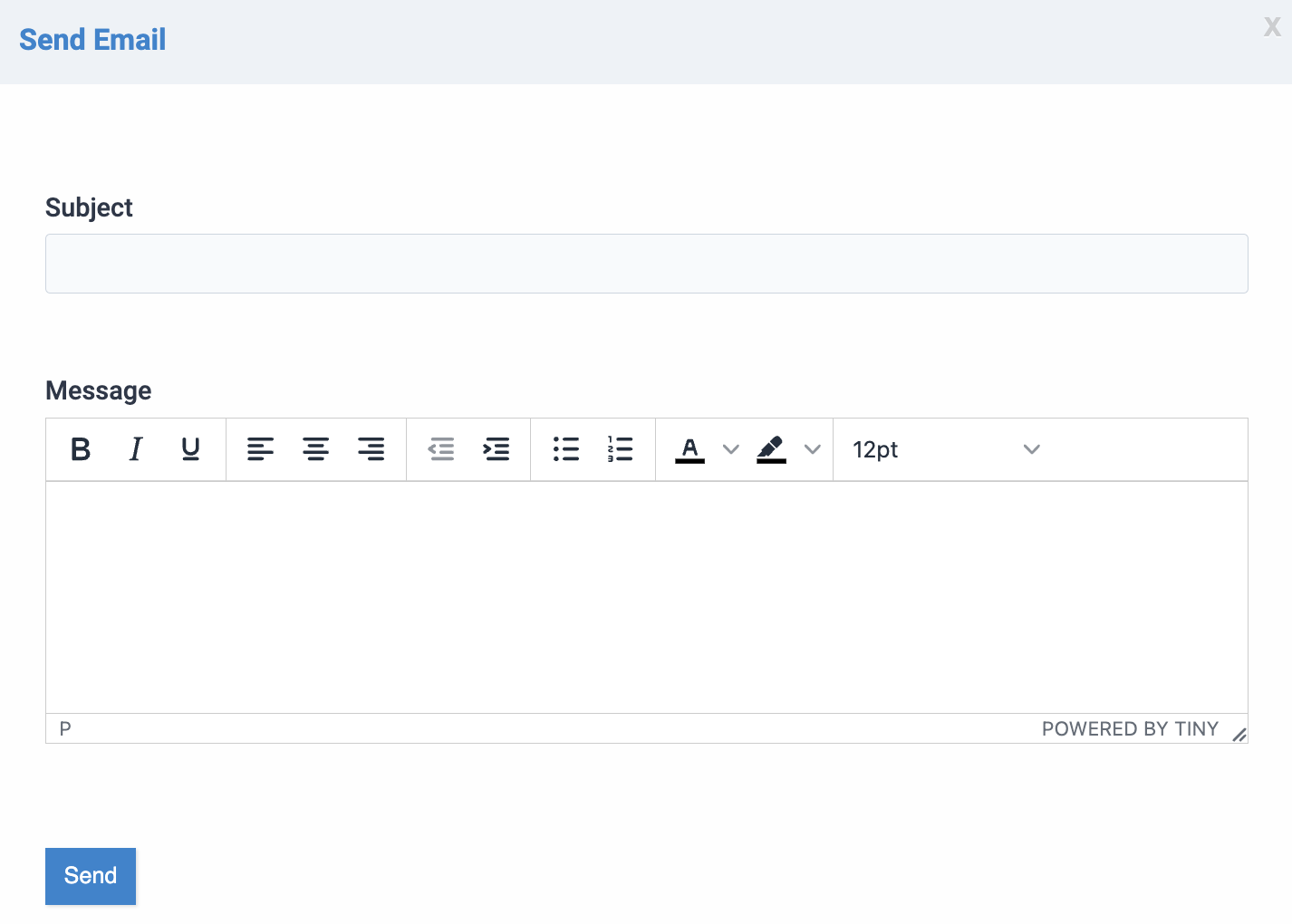
Articles in this section
- Adding a Folder
- Adding a New Room
- Adding Users
- Archiving Room (Admin Only)
- Branding
- Creating a Custom Login Email
- Dark Mode
- Deactivated User Search
- Delete a Folder
- Deleting a file(s)
- Document Viewer
- Document Viewer Overrides
- Editing a Folder
- Editing File Settings
- Editing Your Profile
- Email Room Users Notifications
- Encrypted Files
- File Move/Copy
- Folder and File Naming Restriction's
- Folder Editing
- Folder Templates
- FTP - Support Related
- How to Clear Browser Cache
- Importing Multiple New Rooms
- PDF Upload Best Practice
- Print & Download User Settings
- Removing Encryption from a PDF
- Reports Data Rooms
- Resetting Your Password
- Security Levels and Security Sections
- Support - Requesting assistance
- Uploading Files
- User Search
- Viewing Folders and Files
- Watermarking
- Zip Upload



