Adding a New Room
To add a new room, select rooms in the menu and click Add New Room to open the new room window.
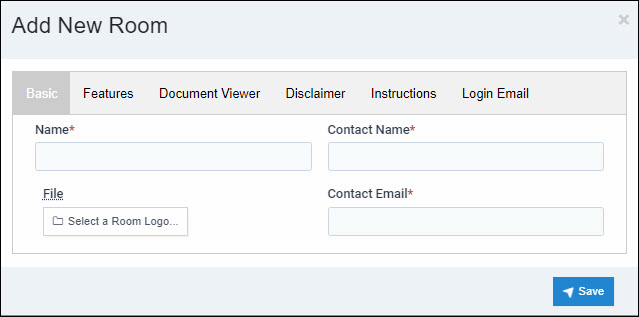
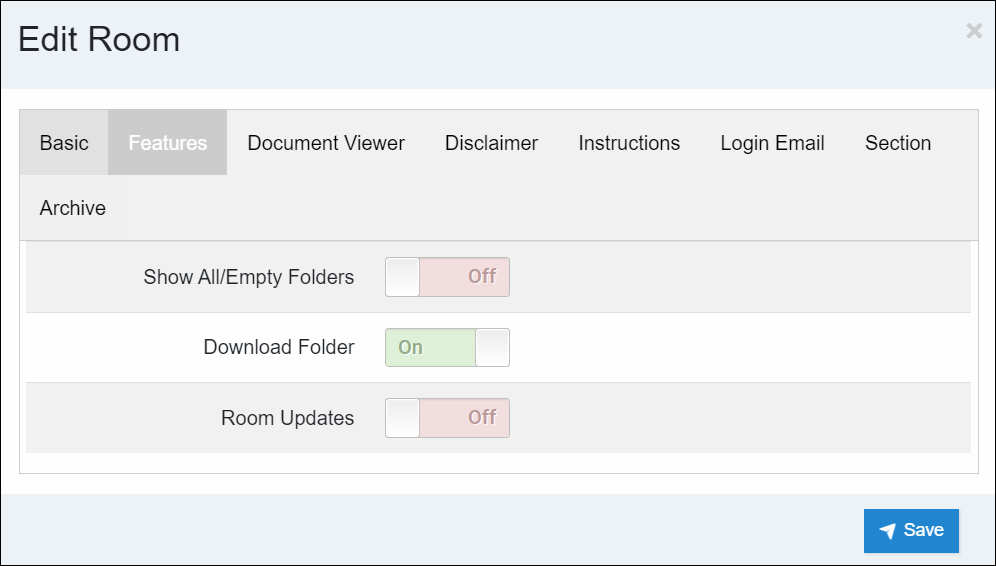
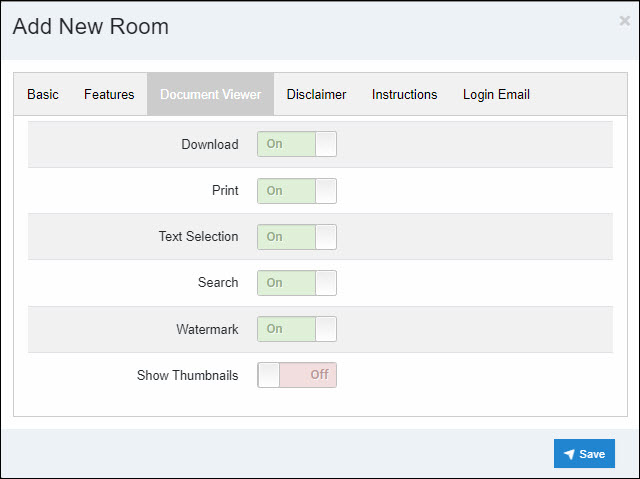
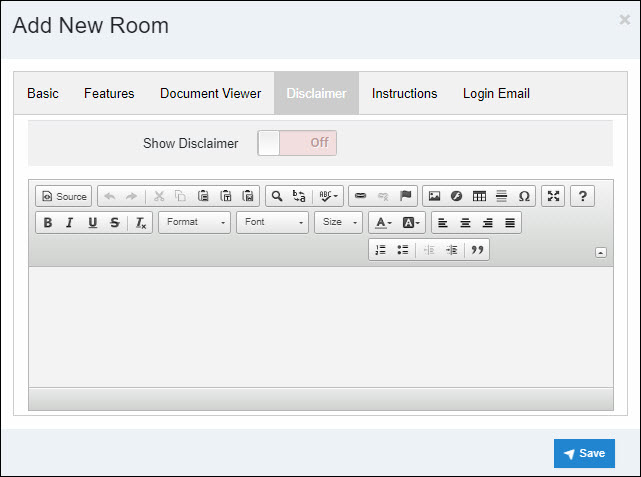
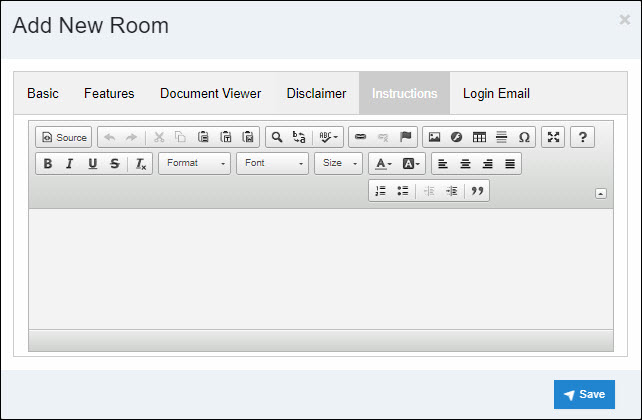
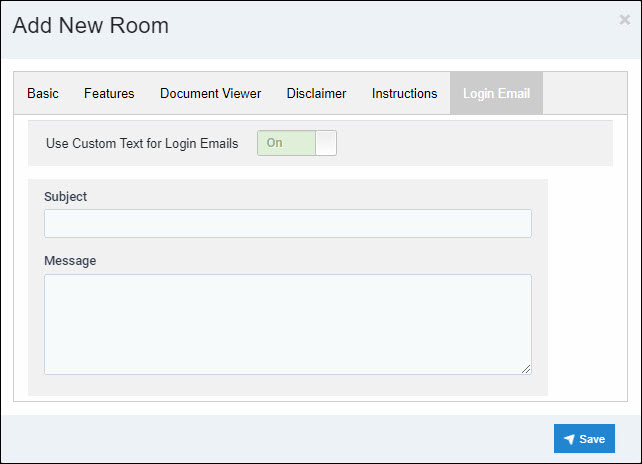
- Basic
- Name: The name of the deal/project.
- Contact Name: The name of the contact for this room.
- Contact Email: The email of the contact for this room.
- Logo: Upload the logo associated with this deal/project.
- Features
- Show All/Empty Folders: The default is off, which only shows users folders containing files they can access. Turn this on if a user upload needs to see empty folders to upload files.
- Download Folder: This determines if a user can download an entire folder if users have the ability to download the files contained in the folder.
- Room Updates: This is to schedule room update emails daily/weekly. If this is on and set, users will receive a notification when files they can access have been uploaded or updated.
- Document Viewer
- Download: This allows or restricts the ability to download files in this room.
- Print: This allows or restricts the ability to print files in this room.
- Text Selection: This allows or restricts the ability to select text in the file to be copied and pasted outside the room.
- Watermark: This shows or hides the watermark on files in this room.
- Show Thumbnails: This shows or hides the thumbnails of pages on files in this room on the viewer.
- Disclaimer
- This is where you can customize a disclaimer for this room that all user-uploads and users will have to acknowledge and accept before entering the data room. We can provide a generic disclaimer if requested.
- Instructions
- This is where you can customize instructions for this room so that all users who enter the room will see it. The default instruction is a welcome to the data room message.
- Login Email
- This is where you can customize a login information email that can be sent to users in their invitation emails.
Articles in this section
- Adding a Folder
- Adding a New Room
- Adding Users
- Archiving Room (Admin Only)
- Branding
- Creating a Custom Login Email
- Dark Mode
- Deactivated User Search
- Delete a Folder
- Deleting a file(s)
- Document Viewer
- Document Viewer Overrides
- Editing a Folder
- Editing File Settings
- Editing Your Profile
- Email Room Users Notifications
- Encrypted Files
- File Move/Copy
- Folder and File Naming Restriction's
- Folder Editing
- Folder Templates
- FTP - Support Related
- How to Clear Browser Cache
- Importing Multiple New Rooms
- PDF Upload Best Practice
- Print & Download User Settings
- Removing Encryption from a PDF
- Reports Data Rooms
- Resetting Your Password
- Security Levels and Security Sections
- Support - Requesting assistance
- Uploading Files
- User Search
- Viewing Folders and Files
- Watermarking
- Zip Upload



