Reports Data Rooms
Several reports are available to assist in monitoring and reporting on all activities.
- To view them, click 'Reports' in the blue menu on the left-hand side.
- There are two sections in the reports;
- The initial reports screen covers all data rooms. This is limited to a select set of reporting on the account.
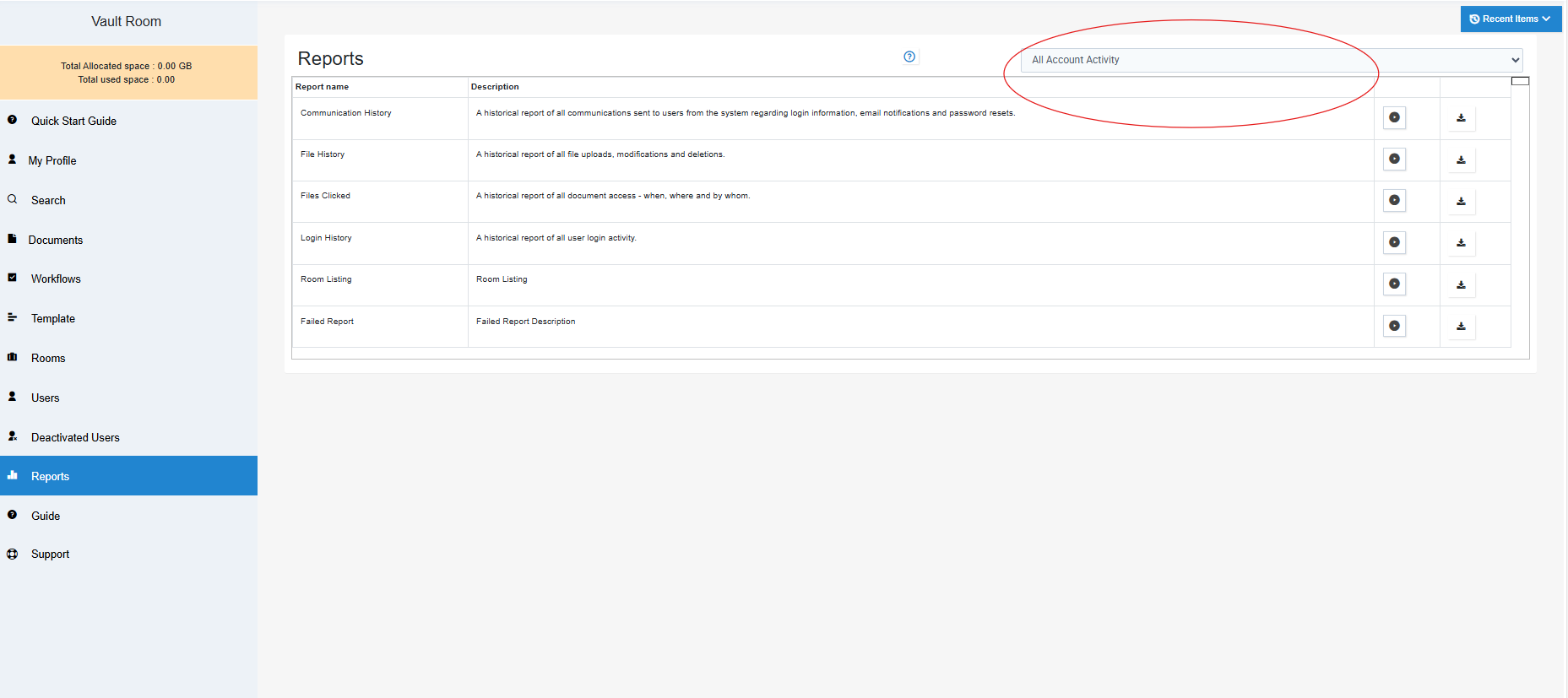
The second set is expanded to the room specifically.
- It is available by selecting the room you access at the top right of your screen.
- After selecting the room from your available rooms dropdown, navigate the specific desired reports.
- These reports can also be filtered to narrow the results.
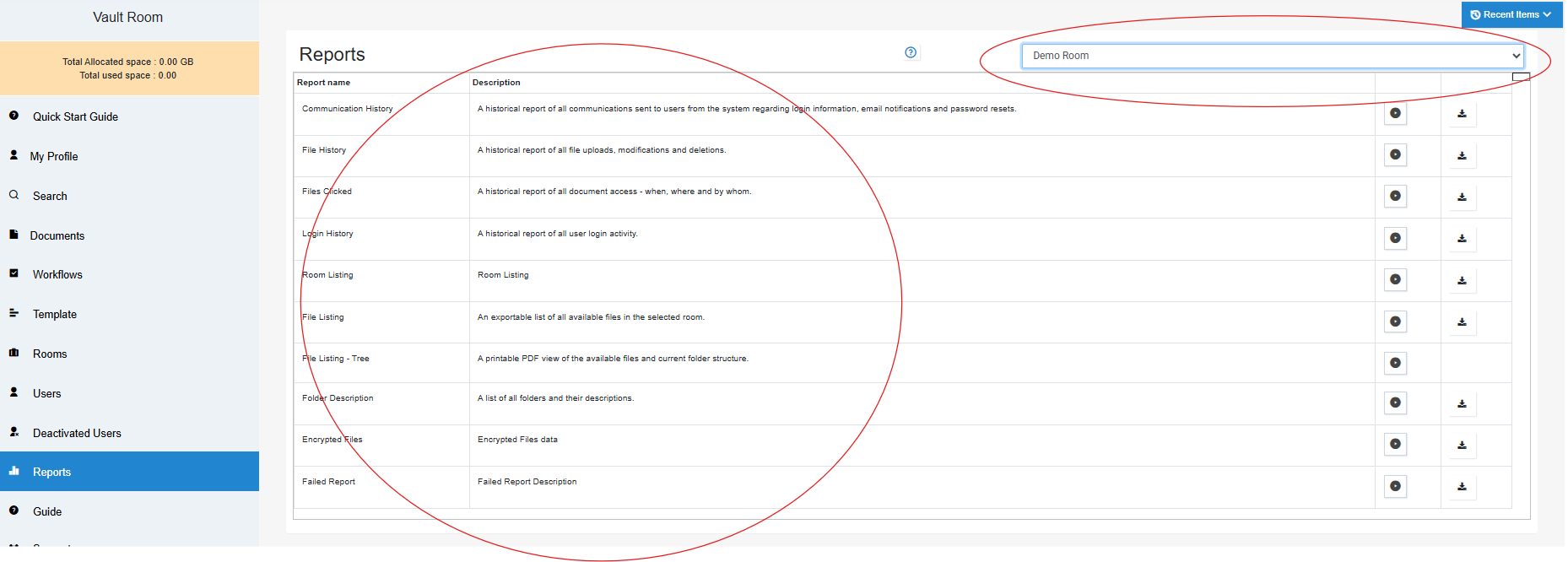
You may review the relevant date and filter using several options, such as date, email, user type, etc.
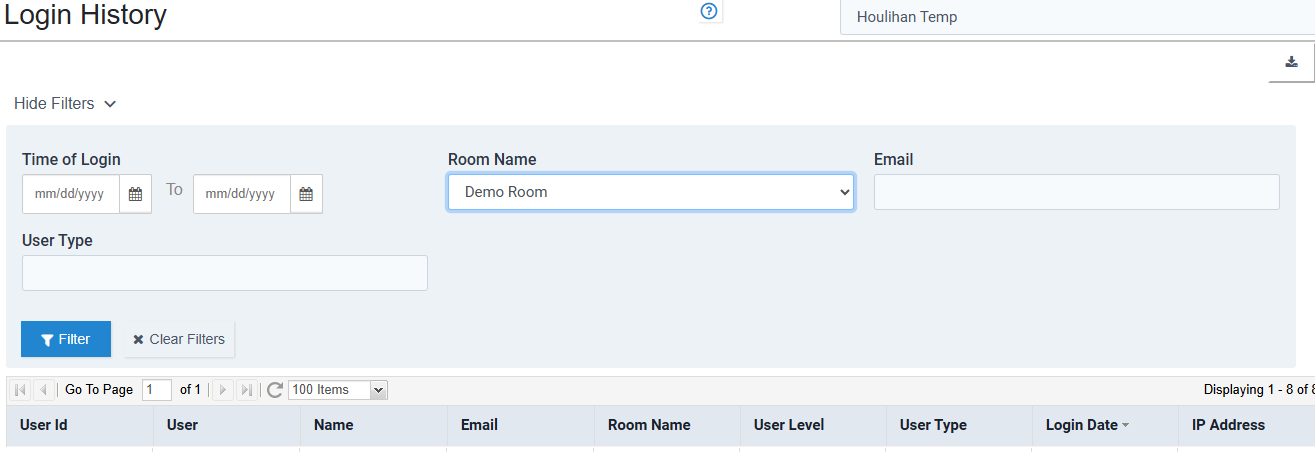
To export this information
- The export button is next to the Run button in the report list or at the top after it has been run.
- A pop-up notification will inform you when the export is ready.
- You can choose from various report formats, including Excel, CSV, or PDF, and view the data directly on-screen.
- The exported files will be available in your download folder.
- Note—Very large sets of data may exceed reasonable wait time. Exporting Excel or CSV is substantially required for these large sets of data.
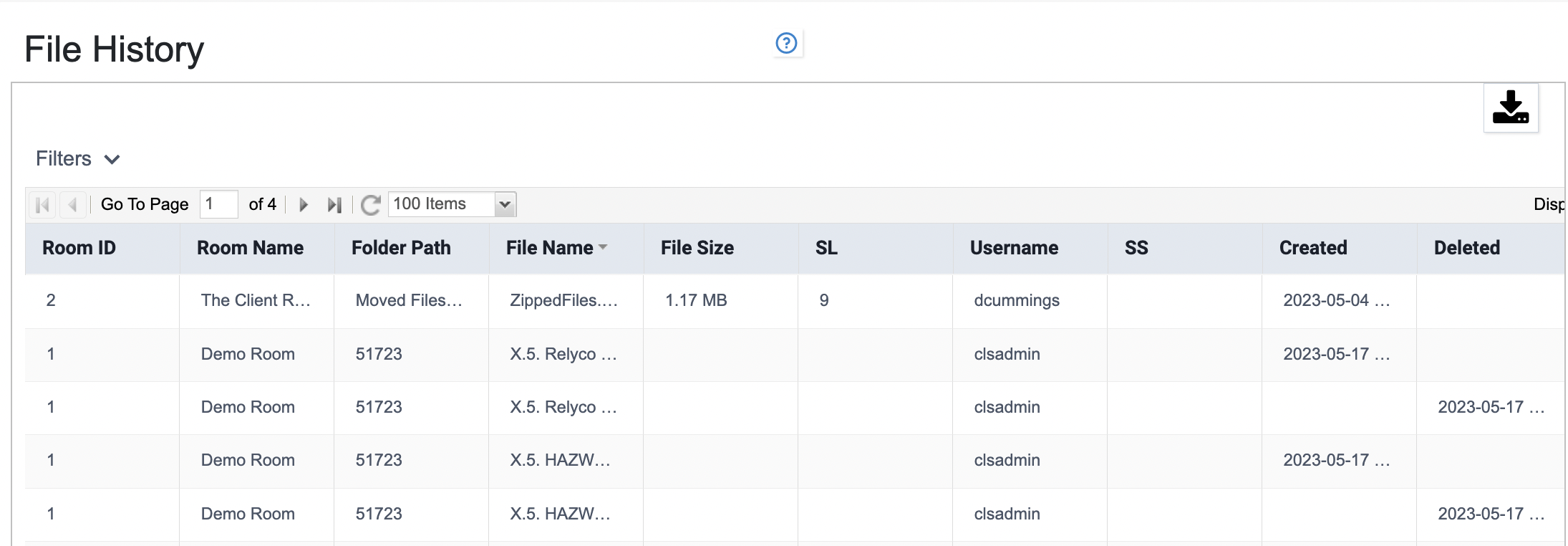
Articles in this section
- Adding a Folder
- Adding a New Room
- Adding Users
- Archiving Room (Admin Only)
- Branding
- Creating a Custom Login Email
- Dark Mode
- Deactivated User Search
- Delete a Folder
- Deleting a file(s)
- Document Viewer
- Document Viewer Overrides
- Editing a Folder
- Editing File Settings
- Editing Your Profile
- Email Room Users Notifications
- Encrypted Files
- File Move/Copy
- Folder and File Naming Restriction's
- Folder Editing
- Folder Templates
- FTP - Support Related
- How to Clear Browser Cache
- Importing Multiple New Rooms
- PDF Upload Best Practice
- Print & Download User Settings
- Removing Encryption from a PDF
- Reports Data Rooms
- Resetting Your Password
- Security Levels and Security Sections
- Support - Requesting assistance
- Uploading Files
- User Search
- Viewing Folders and Files
- Watermarking
- Zip Upload



