Setting Guide
-
+How do I update my password?
To update your password, go to the My Account > Edit Profile button on the top, right-hand corner of your toolset at any time.
-
+How to Clear Browser Cache
-
+What is a dashboard panel?
A dashboard panel is a fully functional piece of your system that is located onto your home screen for quicker, easier navigation.
-
+What is a To Do?
A To Do is an action item that is associated with a specific record.
-
+What type of measures has Cool Life CRM taken to ensure disaster recovery?
The CLCRM Backup System uses highly trusted backup and provisioning software to take multiple live backups of all databases every day and store them for use. At any time in the event of a catastrophic crash or user error resulting in the loss of data the database can be restore swiftly with simple commands in our protected internal network.
As this is a flash of an entire database dump, there is a 100% backup of data each time and thus no chances for a loss of data from any backup. Multiple backups a day ensure that users around the world will have at least several instances of significant backup to daily changes without having to lose a full 24 hours or more of data. A monthly milestone backup is also made in order to have double assurance, both sets of backups being protected by RAID Shadow Drive technology, ensuring that even if a hard drive were to crash and result in a loss of data, a secondary hard drive would retain the data and remain useable.
This double redundancy ensure that customer data is protected no matter the situation. All data is stored off site and in a professional data storage facility to ensure controlled and careful preservation of the data.
Client Portal Instructions
-
+How do I create a client portal account?
If a member of your team needs access to the client portal, they can create a new account here: https://www.coollifecrm.com/clients/account/create
-
+How do I submit a request to your team?
To submit a request, you must have permission within your client portal. Log in and click on the icon that reads "Submit a Request" and follow the prompts.
-
+How do I view the status of my request?
To view the status of an existing request, log into your client portal and choose the request from the provided list. Details will open. Note: you must have permissions to requests to view this feature.
-
+What is the best way to ensure I never miss a message from Cool Life's team?
You should whitelist the domain in your e-mail account.
- Log in via webmail (GMail).
- Go to Settings.
- Go to the Filters Tab
- Add a new Filter
- Set it for "To: @coollifecrm.com"
- Click "Set Up Filter"
- On the next screen, click the box for "Never send to Spam".
- Finish the setup.
This will ensure that Google never internally blocks a message from our own domain. It's a very common issue with Google's Spam settings.
CRM
-
+How can I place a list in my "favorites"?
At the top, right-hand corner of each list, there is a star button. Marking this star yellow, places the lsit into your favorites, and make it more easily accessible from the CRM dropdown in your toolset.
-
+How can I update a record?
A record's data can be updated at any time. Click on the field you wish to update, or open the entire record by clicking the Edit button, located at the top, right-hand corner of the record.
-
+How do I change a contact's associated company?
To change the company that a contat is associated with, first add the new company. Next mark that company as primary. If you wish, you may then delete the old company.
-
+How do I filter a group?
Select on the record list to view the data in tabular form. Click the "show filters" button and choose the fields and values you will filter on. Click the filter button to implement the filter parameters.
-
+What is a company record?
Company records contain all information on company with whom your business has a relationship with.
-
+What is a contact record?
Contact records contain all information on an individual person with whom your business has a relationship with.
-
+What is a contract record?
Company records contain all information for a contract that your company has with an individual or company.
-
+What is a CRM?
The Customer Relationship Manager (CRM) is a tool for managing a company's interactions with current and future customers. It is a list of all of your customers and interactions you have had with them.
-
+What is a unique identifier?
A unique identifier is is data that exists in only one profile within a system. Cool Life CRM uses unique idenifiers for contact records. These are email addresses.
-
+What is an event?
An event is a calendar item such as a meeting, phone call, or demo, that provides information and reminders for attendees.
Project Manager
-
+What is a milestone?
Create milestones to define the broad steps needed to complete the project.
-
+What is a project?
A project is a sequence of tasks, planned from beginning to end, bounded by time, resources, collaboration, and required results.
-
+What is a task?
Create tasks to define the small stepping stones needed to reach each broad step.
Marketing
-
+How do I create a template?
To create a new email template, go to the Templates list and click on the New Template button located at the top of the list.
-
+How is an opt-out created?
An opt-out can be created by the owner of the e-mail address via your system's public unsubscribe page, or manually via the New Opt-out button located in the Opt-outs interface.
-
+How many times can I send a deployment to my approval list?
You can send the deployment to your approval list as many times as needed before the deployment is started.
-
+What are Approval E-mail Addresses?
When working on a new deployment it is often helpful to get the feedback of co-workers on the content of the e-mail. To make this process easier, you can enter a list of e-mail addresses here which you can then send your deployment to. The approval list recipients can review the email and approve or disapprove the deployment and even provide a comment.
-
+What are deployment types?
Deployment types are used to categorize marketing deployments and also provide a way for your recipients to selectively unsubscribe from only certain types of deployments.
-
+What does is mean if an email bounces?
A bounce occurs when an e-mail could not be delivered because of some constant, unchanging condition such as the recipient e-mail address or domain name not existing. When a bounce is logged, the recipient e-mail address is flagged as invalid, and will not be delivered to again in any future deployment, unless the bounce is manually removed. This is to prevent the deliverability issues that arise from resending to bounced e-mail addresses, an act that many ISP's and e-mail providers deem as spam-like behavior.
-
+What does is mean if an email is blocked?
Blocks are similar to bounces, in that they are logged when an e-mail could not be delivered to a recipient address. However, a block is only logged when a delivery failure occurs due to a temporary problem, such as the recipient email server being down, or if the mailbox is full. Block events do NOT cause an e-mail address to be flagged as invalid, and therefore can still be sent to in future deployments.
-
+What does it mean to schedule a deployment?
Instead of starting a deployment immediately, you can schedule the sending process to start at a specified future date and time. Note that if needed, you can cancel a scheduled deployment before it started sending.
-
+What is a merge field?
Merge fields are placeholder values that represent data that is different for each individual recipient, such as their name or company. You can insert merge fields into your e-mail content in order to create a more personalized message
-
+What is a suppression list?
A suppression list is a list email addresses that, when added to a marketing deployment, will not be sent to under any circumstances.
-
+What is an opt-out?
Opt-out records prevent e-mail addresses from recieving any marketing deployment of the associated type, or all marketing deployments if it is a global opt-out.
-
+What is the HTML body used for?
The HTML body is the main e-mail content that the vast majority of your recipients will see when opening your e-mail. It is important to check how your e-mail content is displayed in multiple e-mail clients such as Outlook and GMail, to ensure there are no inconsistencies.
-
+What is the text body and what is it used for?
The text body is an alternate version of your e-mail content that is plain text with no formatting or HTML-based content. While most recipients will not see this content, it is important to have in order to follow accessibility standards and deliverability best practices.
-
+What is throttled sending?
Throttled sending provides a way to break up the sending of a large deployment into chunks. This practice helps with deliverability and the success rate of your deployments, and is highly recommended especially when just starting out.
Reports
-
+Can I export my reports?
Reports can be exported by using the export button at the top, right-hand corner of your report. You will recieve an email with a link to the export when it is completed.
Content
-
+Can I have more than one menu on my website?
The Food Menu Items table manages several menus, that are all available for your website.
-
+How do I add a sermon to my church's website?
To add a sermon to your church's website, go to the sermons page and use the edit feature on the Artwork Page module to add a new sermon.
-
+How do I link a document in my website?
Adding a document to the website: 1. In the toolset go to File Browser (located under the Content Tab) 2. Upload to document or pdf 3. Right click on the file and click View 4. Copy the URL that appears at the top of the pop-up window to use as the URL for the link that you want this doc attached to on the website.
-
+What are keywords?
Keywords are the word or phrase that someone types into a search engine to find something they are looking for.
-
+What is keyword density?
Keyword density is how often your keywords appear in your Web site.
-
+What is Search Engine Optimization?
Search engine optimization (SEO) is the process of effectively boosting the visibility of a website or a web page in a search engine's "natural" search results. Refer to the Best practices to learn more about SEO.
-
+Where is my food menu managed?
The food menu is managed in th CRM. Find all food menu management under the Food Menu Items table.
Data Rooms
-
+Dark Mode
Guide: Why Dark Mode is Essential for Our CRM and VDR Platform
Dark Mode isn’t just a design trend—it’s a feature designed to enhance user experience and add practical benefits to our CRM and VDR platform applications. It offers a visually comfortable alternative for prolonged screen use, especially in low-light conditions, reducing digital eye strain and improving focus.
Here's how to enable Dark Mode on our platform:
How to Enable Dark Mode:
- Go to Your Profile
- Click on your profile tab located in the top-right corner of the screen.
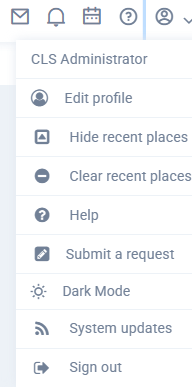
- Click on your profile tab located in the top-right corner of the screen.
- Activate Dark Mode
- Select the "Dark Mode" button to instantly switch to the Dark Mode interface.
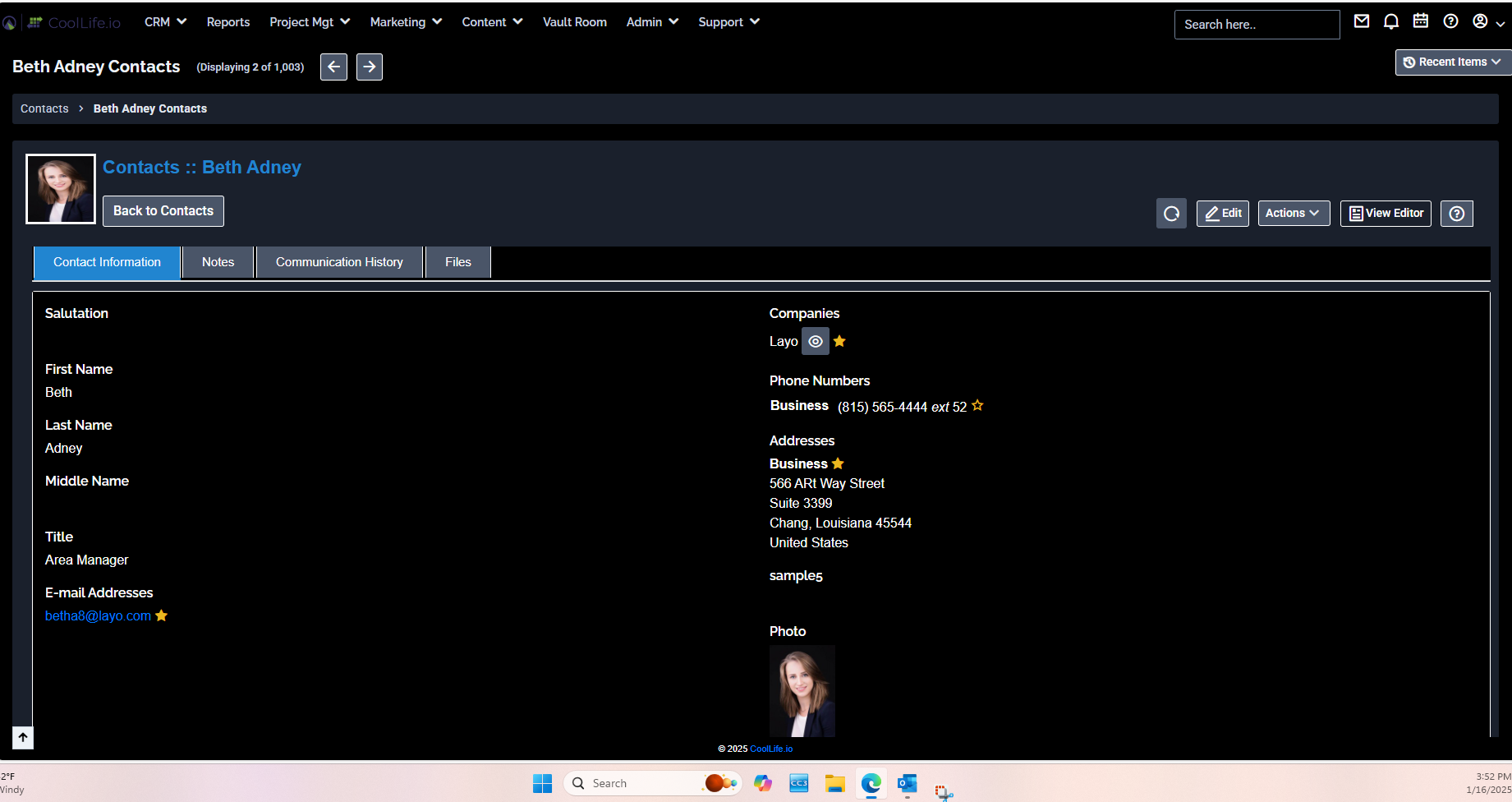
Vault Room Dark Mode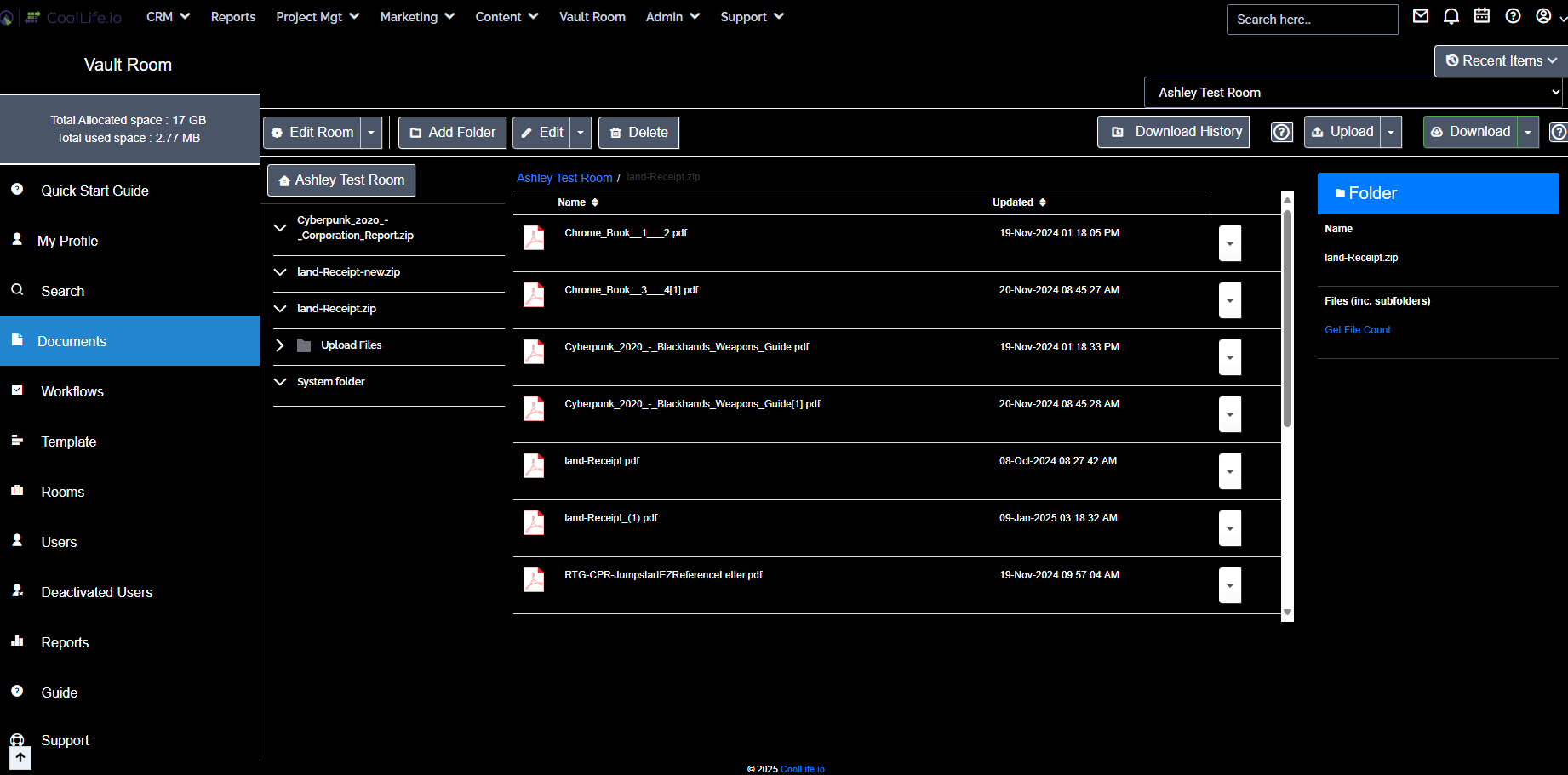
- Select the "Dark Mode" button to instantly switch to the Dark Mode interface.
Switching Back to Light Mode:
- You can reverse the process anytime by following the same steps and toggling Dark Mode off.
Why Try Dark Mode?
Dark Mode isn’t just about aesthetics—it’s about improving your workflow comfort. Enable it today to see if it enhances your experience!
- Go to Your Profile
-
+File Name and Folder Path Compatibility
- What file name and folder path restrictions does Vault Rooms enforce?
Vault Rooms ensures that all file names and folder paths within the data room are compatible with common systems to prevent errors during exports or uploads. This means your file names and folder paths are optimized for compatibility, particularly when sharing or exporting data from Vault Rooms, including meeting Microsoft requirements.
- What happens if I export or archive data from Vault Rooms and try to upload it to Microsoft products (OneDrive or SharePoint)?
Vault Rooms (VDR) enforce compatibility standards required to create valid folder and file name paths. You may encounter an error if you export or archive your data room and attempt to upload it into a deeper file path within Microsoft products like OneDrive or SharePoint. This is due to Microsoft's limitations and restrictions on file names, folder paths, and characters.
- Why do I get errors when uploading to a deep folder structure in Microsoft products?
Microsoft has specific limitations on folder paths, including a maximum total file path length. Suppose your exported Vault Rooms (VDR) data has a folder path that exceeds Microsoft's limit. In that case, you cannot upload or share files until the path is shortened. More details on these limitations can be found here.
- How can I resolve errors related to file path length when uploading to Microsoft products?
To resolve this issue, you must shorten the file path by extracting the files locally and then moving the exported files and folders to a higher-level directory within Microsoft products like OneDrive or SharePoint. This will help ensure that the total file path length falls within Microsoft's allowed limit.
- What is the file path length limit for Microsoft products like OneDrive and SharePoint?
The maximum allowed file path length for Microsoft products is 400 characters. This includes the full file name and folder structure. If your path exceeds this, you will encounter errors when uploading or sharing files.
- Can I adjust file names or folder paths in Vault Rooms to avoid errors when exporting to Microsoft products?
Yes, before exporting or archiving your Vault Room, you can review and adjust your file and folder names to ensure that the path length will not cause errors in the depth of your Microsoft system product. This proactive adjustment can prevent upload and sharing issues later.
- Where can I find more details about Microsoft's file name and folder path restrictions?
For a full list of file names, folder paths, and character restrictions, refer to Microsoft's official documentation on restrictions and limitations for OneDrive and SharePoint here.
Following these guidelines, you can avoid issues when transferring data from Vault Rooms to Microsoft products like OneDrive or SharePoint. Please remember that continuing in the Cool Life VDR (Vault Room) will ensure that your data, tracking and reporting, and future needs remain secure and sharable with adding users for as long as you maintain your customer relationship. Sensitive documents and files are never safe to email or provide in an environment reliant on your machine.
-
+Professional email address
Using a professional email address associated with your business URL (e.g., yourname@yourbusiness.com) instead of a free email service like Gmail or Hotmail is critical for credibility, security, and successful email marketing. Here’s why:
-
Credibility & Trust
A business email is a good idea for professionalism. Customers, prospects, and partners are likelier to trust and engage with emails from a branded domain than a free, generic address that can appear unprofessional or even spammy.
-
Brand Consistency & Recognition
Every email you send shows your brand. A custom domain ensures brand continuity, making it easier for recipients to recognize and trust your communications. This is crucial for building long-term relationships and increasing engagement.
-
Improved Email Deliverability & Avoiding Spam Filters
Emails sent from free domains (e.g., Gmail, Hotmail, Yahoo) are more likely to be flagged as spam or rejected entirely by corporate and professional email servers. Many email marketing platforms and spam filters automatically block messages from non-business domains, reducing the reach of your campaigns.
-
Compliance with Email Marketing Best Practices
Email marketing platforms like SendGrid, MailChimp, HubSpot, and Constant Contact require a professional business email domain. Many do not allow bulk emails from free email accounts due to the high risk of spam complaints and deliverability issues.
-
Higher Open & Engagement Rates
Emails from a professional domain appear more legitimate and are less likely to be ignored or marked as spam. They also improve open rates, click-through rates, and overall conversions in email campaigns.
-
Security & Data Protection
Many services do not offer the advanced security features that business email providers do. Professional email services offer:
-
End-to-end encryption for secure communications
-
Multi-factor authentication (MFA) to prevent unauthorized access
-
Admin controls to manage employee accounts and access
-
Protection from phishing & spoofing attacks
-
Compliance with Privacy & Anti-Spam Laws
For businesses operating under GDPR, CAN-SPAM, and CASL regulations, a branded email domain helps ensure compliance by enabling proper identity verification and opt-in authentication. It also reduces the risk of legal issues related to unsolicited emails.
-
White-Labeling & Enhanced Customization
With a professional email service provider, you can often white-label your emails, ensuring that all communications appear as if they come directly from your business, not a third-party email provider. This builds brand credibility and provides a more seamless customer experience.
-
More Secure & Reliable Communication
Your email service provider can also offer additional security features, such as:
-
Dedicated IP addresses to improve email reputation
-
Custom DKIM, SPF, and DMARC authentication for better deliverability
-
Email archiving & backup solutions for compliance and security
Conclusion
A professional email is essential if you’re serious about business communications and email marketing success. It enhances credibility, ensures compliance, improves security, and increases engagement—all while protecting your brand and maximizing the impact of your email campaigns.
-



