Document Viewer Overrides
The default document viewer settings can be overridden at the file level or edited at any time during the upload process.
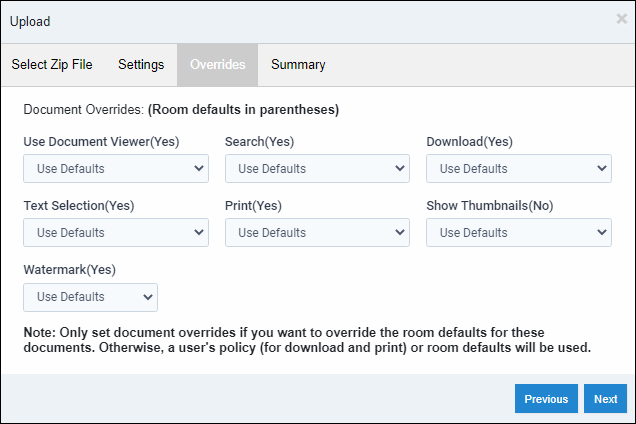
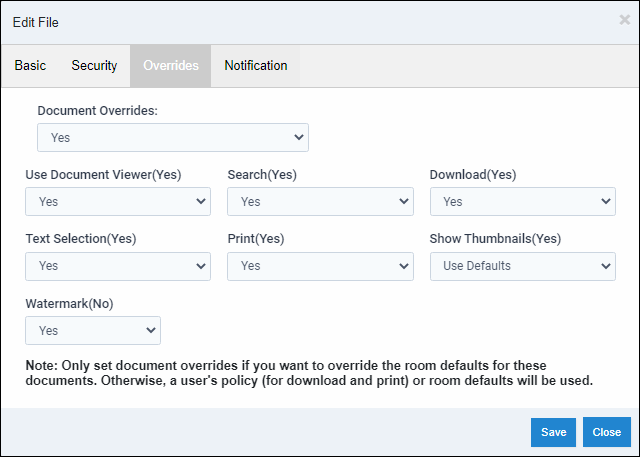
- Use Document Viewer: This option is not included in the room default viewer settings.
- When this is set to "Use Default" or "Yes," files will be viewed using the Document Viewer.
- When this is set to "No," files will either be streamed to the users' browser or downloaded, depending on the browser.
- Download: This will allow/restrict downloading of the selected file(s). (This override will supersede a user Permission Policy.)
- When this is set to "Yes," users can download this file from within the viewer and outside the viewer, even if the room default is set to "Off."
- When this is set to "No," users cannot download this file within the viewer or outside the viewer, even if the room default is set to "On."
- Print: This will allow/restrict printing of the selected file(s). (This override will supersede a user Permission Policy.)
- When this is set to "Yes," users will be able to print this file from within the viewer even if the room default is set to "Off."
- When set to "No," users can NOT print this file from the viewer even if the room default is "On."
- Watermark: This will add/remove the watermark to the selected file(s) in the viewer.
- When this is set to "Yes," the selected file(s) will be watermarked in the viewer, and when files are printed from the viewer, even if the room default is set to "Off."
- When this is set to "No," the selected file(s) will not be watermarked in the viewer or when printed from the viewer, even if the room default is set to "On."
- Search: This will allow/restrict searching within the selected file being viewed in the viewer.
- When this is set to "Yes," the user will have a search box to search text within the file, even if the room default is "Off."
- When set to "No," the user will NOT have a search box and cannot search within the file even if the room default is "On."
- Text Selection: This will allow/restrict text selection for copying/pasting data from the file being viewed in the viewer.
- When this is set to "Yes," the user will be able to select to copy text from the viewer even if the room default is set to "Off."
- When set to "No," the user cannot select text to copy while in the viewer, even if the room default is "On."
- Show Thumbnails: This will allow the user to see a list of pages in the file being viewed down the viewer's left side.
- When this is set to "Yes," the user will see the thumbnails to select down the viewer's left side even if the room default is "Off."
- When this is set to "No," the user will NOT see the thumbnails and will have to scroll down/up to view the desired pages even if the room default is "On."
Articles in this section
- Adding a Folder
- Adding a New Room
- Adding Users
- Archiving Room (Admin Only)
- Branding
- Creating a Custom Login Email
- Dark Mode
- Deactivated User Search
- Delete a Folder
- Deleting a file(s)
- Document Viewer
- Document Viewer Overrides
- Editing a Folder
- Editing File Settings
- Editing Your Profile
- Email Room Users Notifications
- Encrypted Files
- File Move/Copy
- Folder and File Naming Restriction's
- Folder Editing
- Folder Templates
- FTP - Support Related
- How to Clear Browser Cache
- Importing Multiple New Rooms
- PDF Upload Best Practice
- Print & Download User Settings
- Removing Encryption from a PDF
- Reports Data Rooms
- Resetting Your Password
- Security Levels and Security Sections
- Support - Requesting assistance
- Uploading Files
- User Search
- Viewing Folders and Files
- Watermarking
- Zip Upload



