Security Levels and Security Sections
Security Levels
All files and users in the data room are assigned a security level 1-9, which determines which files a user will have access to.
- Users at level 1 will only see files at level 1
- Users at level 2 will see files at levels 2 & 1
- Users at level 3 will see files at levels 3, 2, & 1
- Users at level 4 will see files at levels 4, 3, 2, & 1
- Continues to users at level 9, which will see all nine (9) levels.
- Administrators will continue to see all files regardless of all security settings.
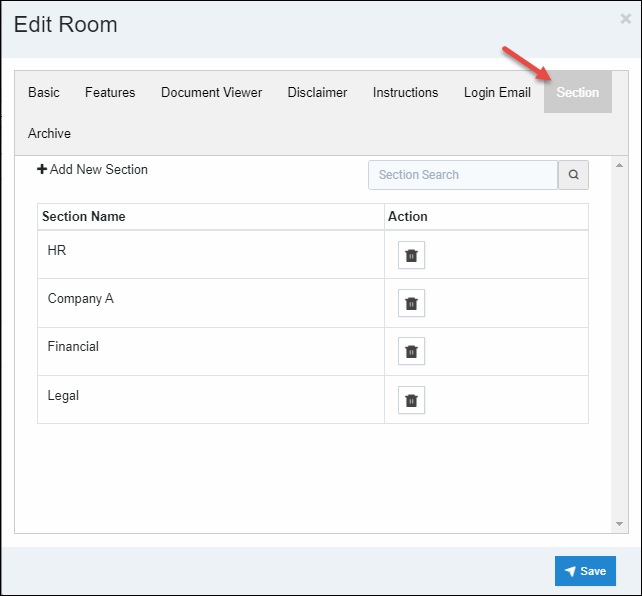
Security Sections
Sections can be used in addition to the security level to determine what files a user will have access to. Sections are custom text, and once added to a user or a file, it is added to the list to choose from in the future.
- Users at level 1 will only see files at level 1 with their assigned security sections and files without a section.
- Users at level 2 will see files at levels 2 & 1 with their assigned security sections and files without a section.
- Users at level 3 will see files at levels 3, 2, & 1 with their assigned security sections and files without a section.
- Users at level 4 will see files at levels 4, 3, 2, & 1 with their assigned security sections and files without a section.
- The users' security section is visible to security level 9, keeping in mind that only Admins should have such permission granted. Admins see all documents regardless of security settings.
Sections can be set when a room is created in the room settings and will be available in the list for files and users, as shown below. You must use your "enter key" to create a new security type. Selecting "Save" in the next step will not save if you fail to use your enter key.
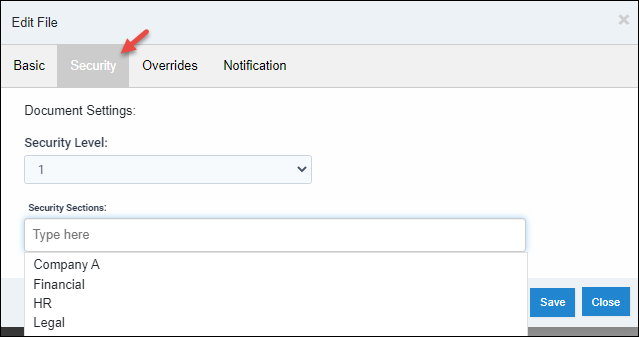
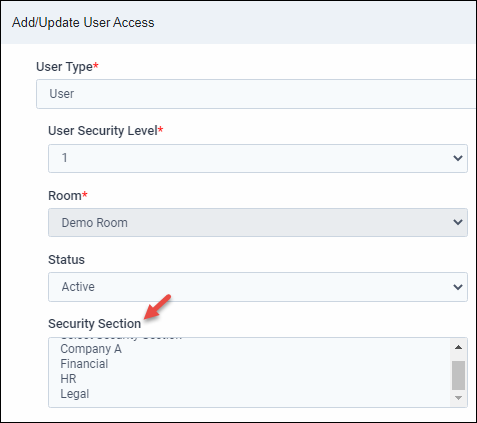
Note:
- Security sections and room-level settings can be modified through several additional processes.
- You can edit a single document or apply the same settings to multiple selected documents.
- When copying or moving files, you can select multiple files and/or all files within the chosen folder(s).
Articles in this section
- Adding a Folder
- Adding a New Room
- Adding Users
- Archiving Room (Admin Only)
- Branding
- Creating a Custom Login Email
- Dark Mode
- Deactivated User Search
- Delete a Folder
- Deleting a file(s)
- Document Viewer
- Document Viewer Overrides
- Editing a Folder
- Editing File Settings
- Editing Your Profile
- Email Room Users Notifications
- Encrypted Files
- File Move/Copy
- Folder and File Naming Restriction's
- Folder Editing
- Folder Templates
- FTP - Support Related
- How to Clear Browser Cache
- Importing Multiple New Rooms
- PDF Upload Best Practice
- Print & Download User Settings
- Removing Encryption from a PDF
- Reports Data Rooms
- Resetting Your Password
- Security Levels and Security Sections
- Support - Requesting assistance
- Uploading Files
- User Search
- Viewing Folders and Files
- Watermarking
- Zip Upload



