Room Notification Email Settings
Notifications can be sent automatically via email based on settings of your choice. To adjust these settings navigate to the Documents section of your Vault Room, then use the Edit Room dropdown and click Edit Room.
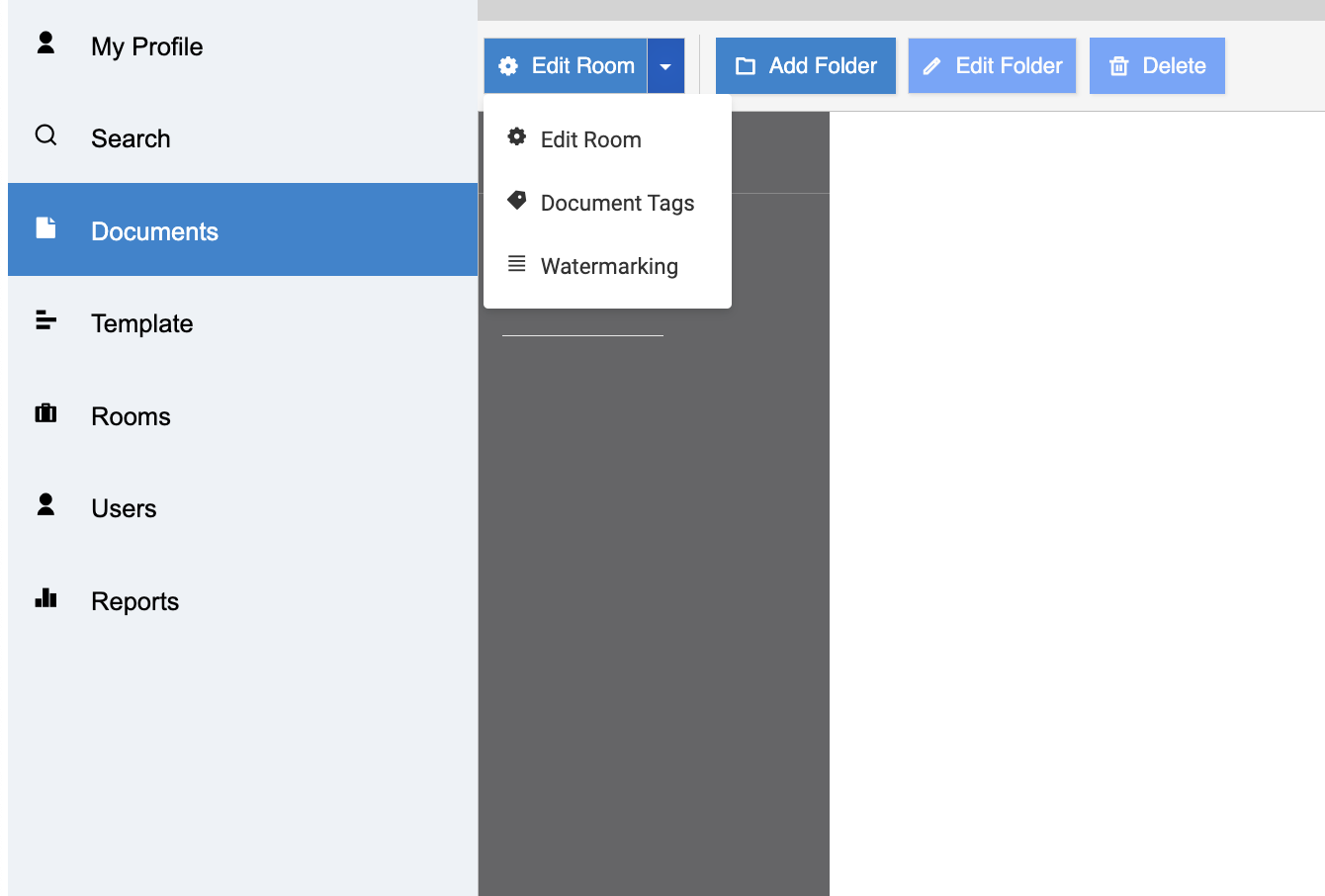
When the dialogue box opens, click on the Features Tab.

When room updates are selected, more options will open. You will need to select from the three dropdowns: Day or Week (frequency) and the hour and minute using 24-hour military time.
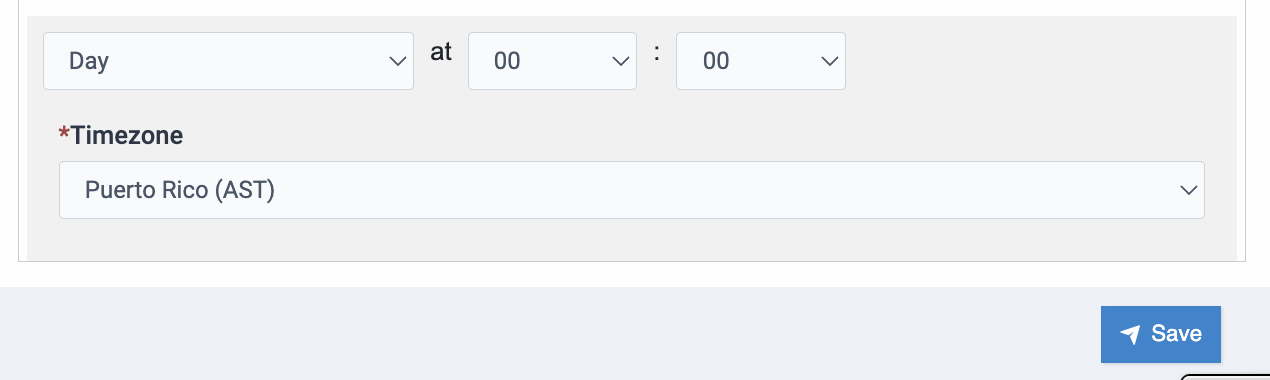
Finish by clicking SAVE. The notifications will come on the schedule you have created.
Articles in this section
- Adding a Folder
- Adding a New Room
- Adding a New User
- Adding and Editing Security Sections
- Adding Tasks
- Archiving A Room
- Branding
- Collections
- Creating a Custom Login
- Custom Watermarking
- Deactivated User Search
- Document Tags
- Document Viewer
- Document Viewer Overrides
- Downloading
- Downloading Files
- Editing File Settings
- Editing Multiple Users
- Editing Tasks
- Editing User
- Editing Your Profile
- Emailing Users from the Application
- Embed iFrame
- External File Upload Feature
- Getting Started
- How to Clear Browser Cache
- Importing New Rooms
- Managing Your Profile
- Password Complexity
- Password Management
- Removing Access vs. Deleting Users
- Removing Encryption from a PDF
- Room Admin with Room Creation
- Room Notification Email Settings
- Run As: User
- Schedule Room Updates
- Security Levels and Security Sections
- Security Sections
- Security Sections in Documents
- Storage Indicator
- Subsciption Management
- Subscription Management Screen
- Task / Request List Management
- Task Management Screen
- Task Managmenet Dashboard
- Task Types
- Two-Factor Authentication
- Update Room Contact
- Updating Room Instructions
- Users List



