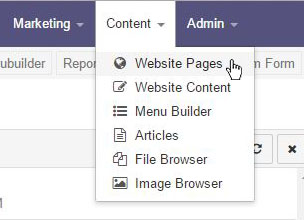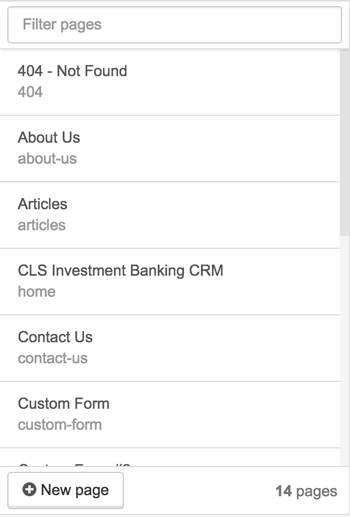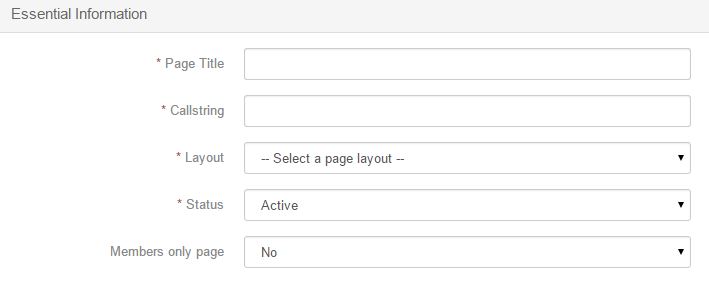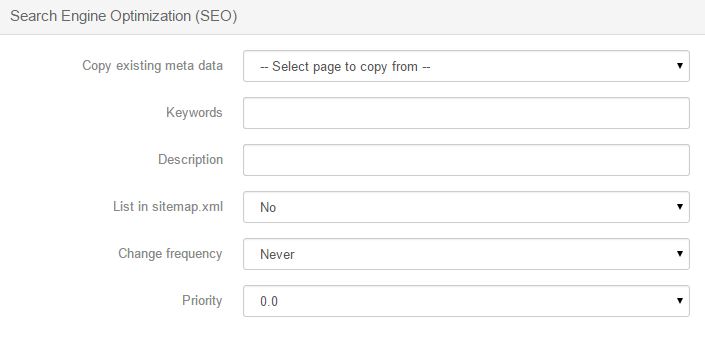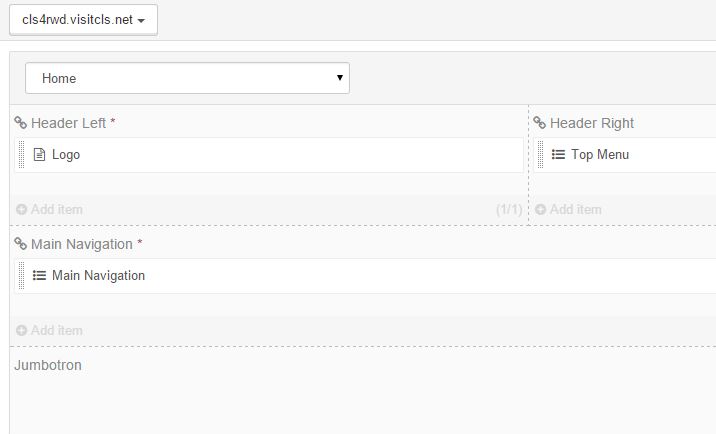Website Pages
All of your current website pages are found here.
You can quickly search for, edit, and remove pages using the website pages browser. Find pages by their title or callstring using the search box at the top of this sidebar.
Start creating a new page by clicking the New page button. There is no limit to the number of pages that you can create
Essential Information
- Page Title: This text is displayed in the browsers' title bar and may be displayed in the page as a header text, depending on your website's design and the layout you select.
- Call string: The call string is the unique identifier for the webpage, and is used to access the page by using the URL structure of; http://www.your-site.com/the-call string. Call strings can only contain alphanumeric and dash characters. Try to keep the call string length as small as possible, and use works or phrases that best describe the content of the page.
- Layout: Layouts define the structure and design of a webpage. The layout you select may alter the location and manner in which content is displayed.
- Status: Setting a page's status to inactive will prevent all access to it from the public website. Any requests made using the page's call string will result in a 404 not found response.
- Members only page: Set to Yes to only allow logged in website members access to the page.
Search Engine Optimization (SEO)
- Copy existing meta data: You can use the Copy existing meta data drop down menu to copy meta data from other content pages. If no meta data is set, your system's default meta data will be used for the page if it is defines in your System Settings.
- Keywords: Meta Keywords must be separated by commas, and should be written in all lowercase. You are limited to 255 characters for this field, and should have no more than 10 keywords.
- Description: The meta description field is used by some search engines in their result pages listings. It has a maximum length of 15-160 characters, anything beyond that may be truncated.
- List in sitemap.xml: The sitemap.xml file is used by search engines to more intelligently index your website. It is not visible to normal visitors.
- Change frequency: How frequently the page is likely to change. This value provides general information to search engines and may not correlate exactly to how often they crawl the page. The value 'always' should be used to describe pages that change each time they are accessed. The value 'never' should be used to describe archived pages.
- Priority: The priority of this page relative to other pages in your sitemap. The value does not affect how your pages are compared to pages on other sites - it only lets the search engines know which pages you deem most important for the crawlers.
When the Basic Configuration is complete, click on the Save page button on the bottom of the editor. Then click on the Page Regions tab at the top of the editor.
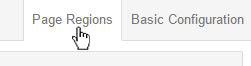
Use the dropdown to select a layout for the new page. Once a layout is selected, the page will appear with all contents included.
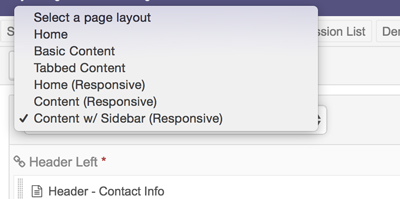
To add content to any section of the page, click on the Add item button associated with the specific section.
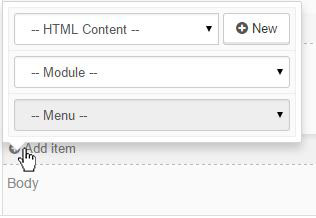
Use the dropdown for the type of content you wish to add. To create new HTML content, click on the New button to move to the content editor.
You can view the live webpage at anytime by clicking on View live webpage at the bottom of the editor. When you are satisfied with the page, click the Save page button at the bottom of the editor.
Articles in this section
- Add a Google Map to your Website
- Add an Image to Website Content
- Articles
- Event Registration Form
- File Browser
- Food & Services Menu
- Image Browser
- Instagram Feed to Website
- Menu Builder
- Sharing Files with Clients
- Website Content
- Website Modules - Articles
- Website Modules - Artwork Page
- Website Modules - Contact Us Form
- Website Modules - Photo Gallery
- Website Modules - Social Media Icon Module
- Website Modules - Staff
- Website Modules - Staff Table
- Website Pages