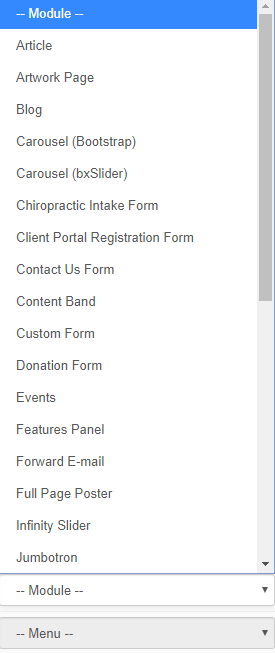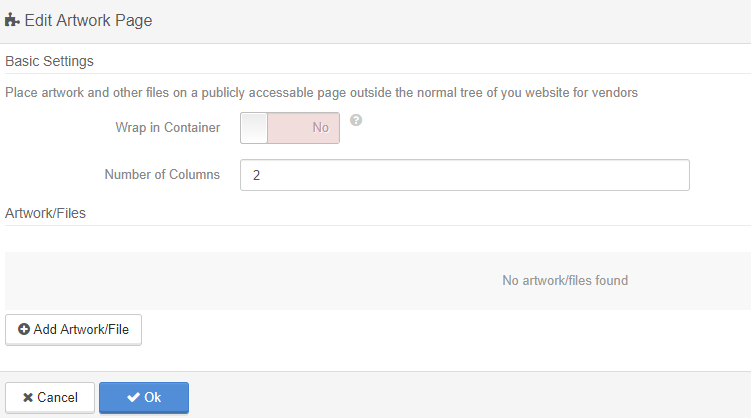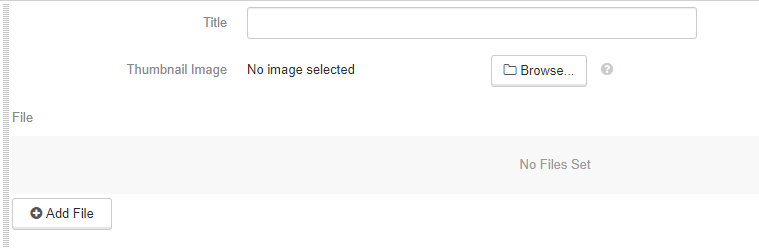Website Modules - Artwork Page
The Artwork Page module is meant to give you the ability to place artwork and other files on a publicly accessible page outside the normal tree of your website for vendors. To add an Artwork module to your website, select Artwork Page from the Modules Dropdown within the Page editor.
Use the Module dropdown to select Artwork Page.
Choose your options.
- Wrap in Container: Will add padding to the left and the right, centering the module on the page.
- Number of Columns: This number is how many columns the module will hold.
When you are ready to start adding, click on 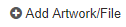
Give your artwork a title, and upload accordingly. You can add multiple items and use the drag and drop feature, located ont he left-hand side of each item to set the order.
Articles in this section
- Add a Google Map to your Website
- Add an Image to Website Content
- Articles
- Event Registration Form
- File Browser
- Food & Services Menu
- Image Browser
- Instagram Feed to Website
- Menu Builder
- Sharing Files with Clients
- Website Content
- Website Modules - Articles
- Website Modules - Artwork Page
- Website Modules - Contact Us Form
- Website Modules - Photo Gallery
- Website Modules - Social Media Icon Module
- Website Modules - Staff
- Website Modules - Staff Table
- Website Pages