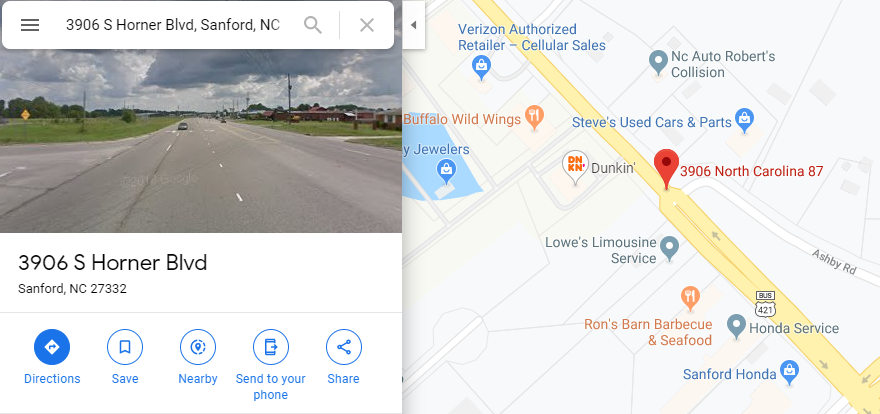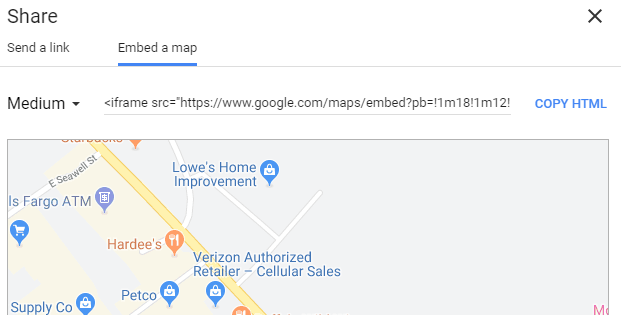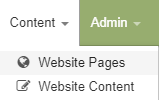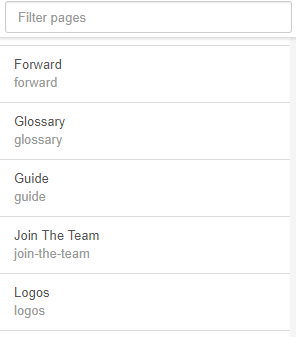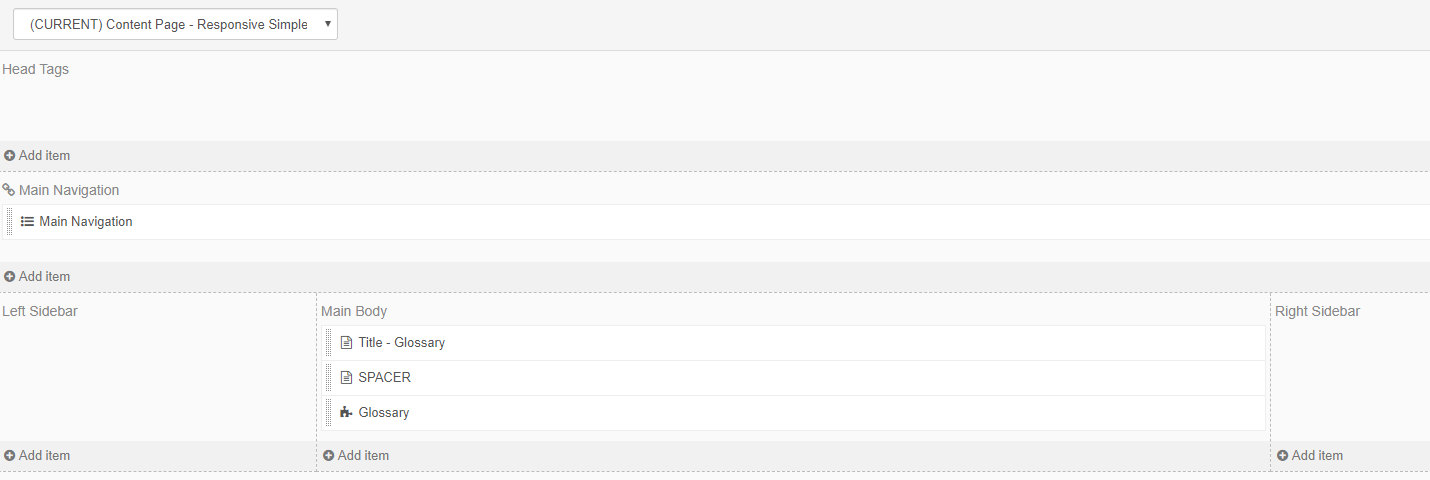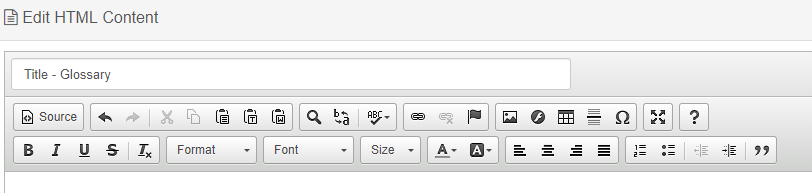Add a Google Map to your Website
When customers are looking for your location, a map can be a helpful tool to finding your business. A Google Map can be added to your website with a few steps.
First, go to maps.google.com and type in your business address.
Once your address displays on the map, click on the 
Click on 

Now, in yout toolset, go to Content > Website Pages.
Chose the page you wish to add the map to from the list.
When the page opens, click on 
Find the area that you want the map to be placed in, and click on the .JPG)
Click on 
Articles in this section
- Add a Google Map to your Website
- Add an Image to Website Content
- Articles
- Event Registration Form
- File Browser
- Food & Services Menu
- Image Browser
- Instagram Feed to Website
- Menu Builder
- Sharing Files with Clients
- Website Content
- Website Modules - Articles
- Website Modules - Artwork Page
- Website Modules - Contact Us Form
- Website Modules - Photo Gallery
- Website Modules - Social Media Icon Module
- Website Modules - Staff
- Website Modules - Staff Table
- Website Pages