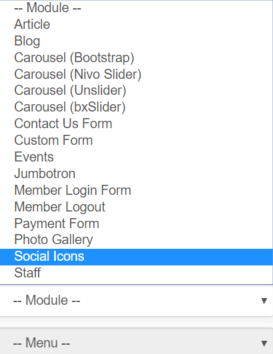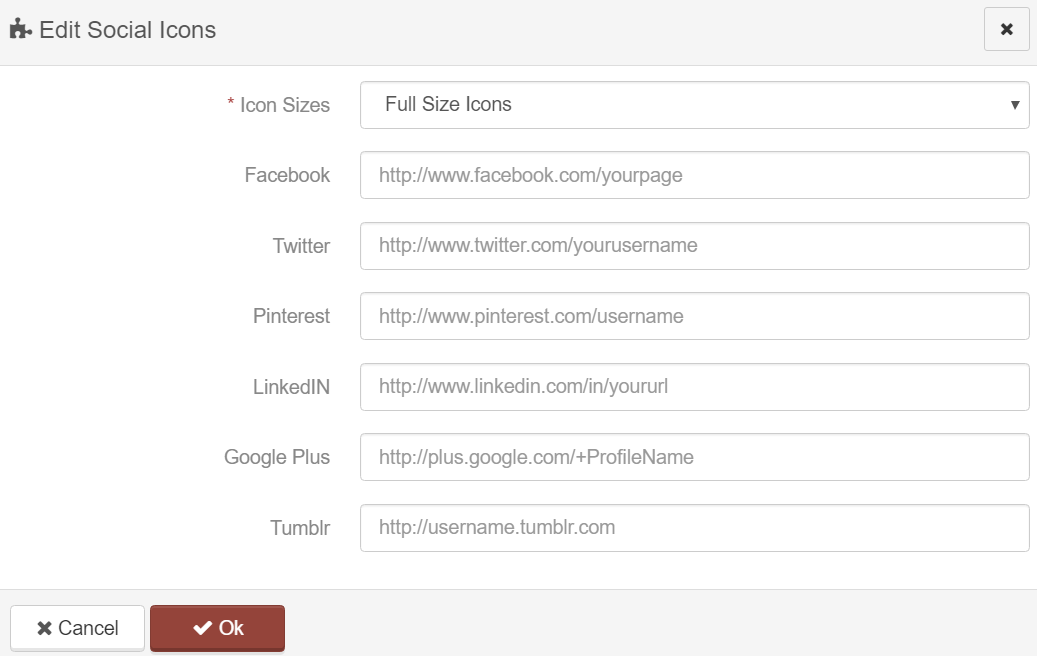Website Modules - Social Media Icon Module
To add Social Medie links to your website, select Social Icons from the Modules Dropdown within the Page editor.
This will automatically open a dialogue box.
.
Icon Sizes:
The default size for Full Icon Sizes is based on the area which they are being entered. This option allows you to shrink the icons by a certain percentage to allow them to fit better on the page you're adding them to. You should not need to adjust this unless you absolutely want to alter and widen the space between them images.
Adding Social Icons:
To add a Social Icon simply enter the FULL URL for your Social Media page into the appropriate field. This will automatically generate the icon with its embedded URL.
When completed, click Okay, then save the page.
Articles in this section
- Add a Google Map to your Website
- Add an Image to Website Content
- Articles
- Event Registration Form
- File Browser
- Food & Services Menu
- Image Browser
- Instagram Feed to Website
- Menu Builder
- Sharing Files with Clients
- Website Content
- Website Modules - Articles
- Website Modules - Artwork Page
- Website Modules - Contact Us Form
- Website Modules - Photo Gallery
- Website Modules - Social Media Icon Module
- Website Modules - Staff
- Website Modules - Staff Table
- Website Pages