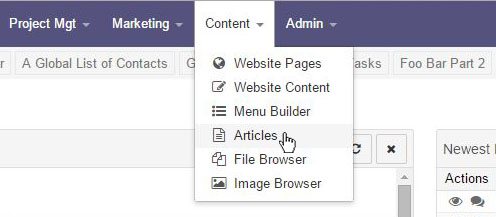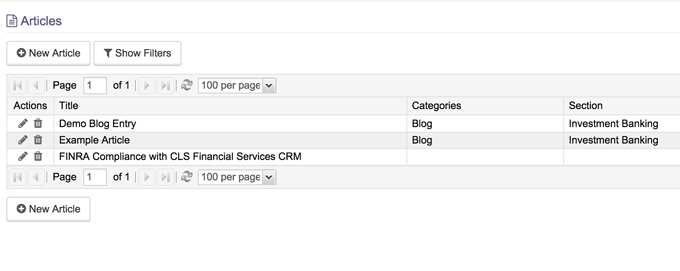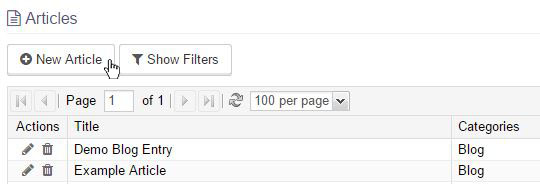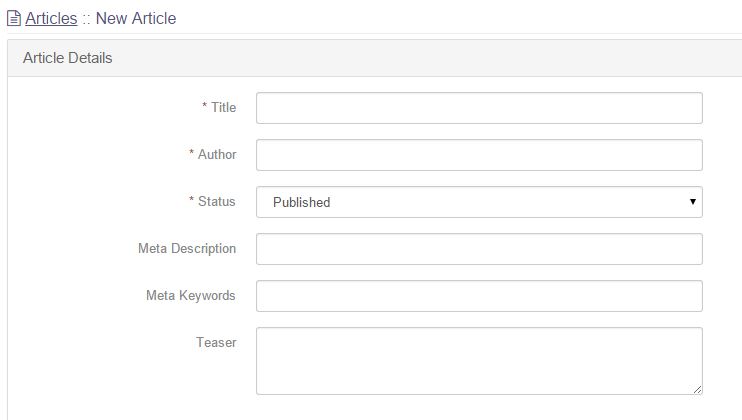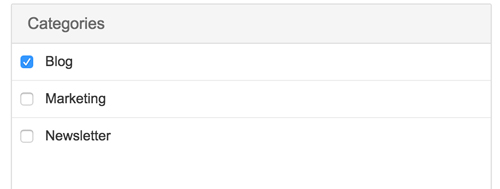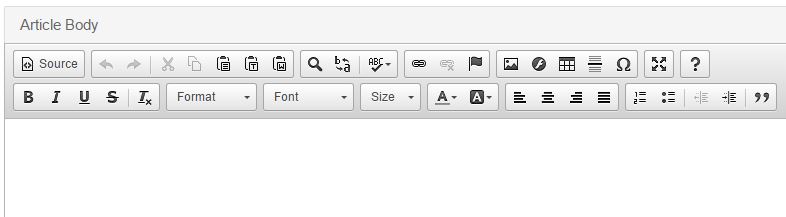Articles
The article tool can be accessed via the Articles option under the Content tab. Clicking on Articles will open a list of the existing articles that have been created in the system.
Adding/Editing Articles
To add a new article, click New Article. To edit an existing article, click on the Edit tool (or pencil icon) next to the article you wish to edit.
A new screen will open for creating/editing an article. Fill out the fields under Article Details.
- Title: The title of the article being added.
- Author: The author of the article being added.
- Status: Selecting Published will publish the article to the website, while Unpublished will allow the article to exist in the system without appearing on the website.
- Meta Description: Description will appear under the article URL in search engine results and aid in SEO.
- Meta Keywords: Used to help tag the article on the website with regards to SEO.
- Teaser: Allows the user to write a small preview of the article that will appear on the website underneath the article title.
Under Categories, a list of the different locations to which articles can be published appears. Checking a box will publish the article to that area, and leaving a box unchecked will not publish the article to that area.
Under Article Body, a text editor allows the user to type and edit their article directly in the box provided.
Beneath Article Body, the Save button will save the article to the system, and the Back to Articles button will return the user to the Articles list.
Articles in this section
- Add a Google Map to your Website
- Add an Image to Website Content
- Articles
- Event Registration Form
- File Browser
- Food & Services Menu
- Image Browser
- Instagram Feed to Website
- Menu Builder
- Sharing Files with Clients
- Using your Google Calendar
- Website Content
- Website Modules - Artwork Page
- Website Modules - Contact Us Form
- Website Modules - Photo Gallery
- Website Modules - Social Media Icon Module
- Website Modules - Staff
- Website Modules - Staff Table
- Website Pages
Have an additional question about any of the tools that you answered? Submit it here, and we will be in contact to help you!