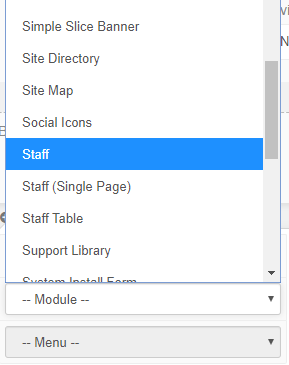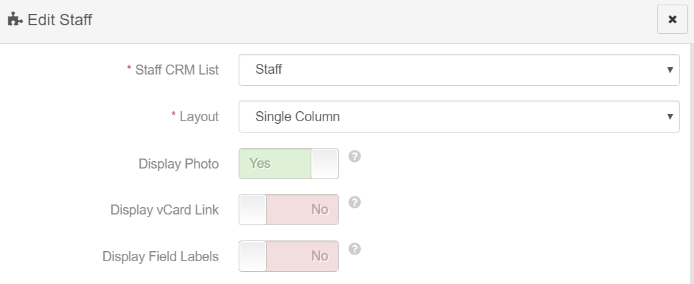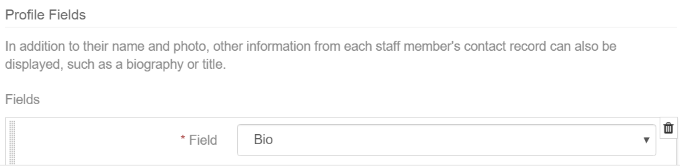Website Modules - Staff
To add a Staff Page to your website, select Staff from the Modules Dropdown within the Page editor.
The form will appear where you placed it within the Page, click the 
- Staff CRM List: This is a CRM List that contains all the staff members which will be displayed by the module.
- Layout: This is the layout of the profiles. 'Two Column' will display the progfile photo in its own column to the left of the member name and profile fields.
- Display Photo: This toggle button will control whether or not to display a profile photo for each staff member. o provide a photo, go to the member's contact record, and upload a photo with the EXACT description 'Profle Photo' via the files tab.
- Display vCard Link: This toggle button will control whether or not to display a link to download the staff member's cCard. To provide a vCard, go to the member's contact record and upload a vCard file with the EXACT description 'Profile vCard' via the files tab.
- Display Field Labels: This toggle button will control whether or not to display the labels of the profile fields added below.
In addition to their name and photo, other information from each staff member's contact record can also be displayed, such as a biography or title. Use the Add Field button to add new fields. Drag and drop the filed to display them in the order desired.
When you are finished adding fields, press the OK button to save.
To learn about setting up your staff list within your CRM, click here.
Articles in this section
- Add a Google Map to your Website
- Add an Image to Website Content
- Articles
- Event Registration Form
- File Browser
- Food & Services Menu
- Image Browser
- Instagram Feed to Website
- Menu Builder
- Sharing Files with Clients
- Using your Google Calendar
- Website Content
- Website Modules - Artwork Page
- Website Modules - Contact Us Form
- Website Modules - Photo Gallery
- Website Modules - Social Media Icon Module
- Website Modules - Staff
- Website Modules - Staff Table
- Website Pages
Have an additional question about any of the tools that you answered? Submit it here, and we will be in contact to help you!