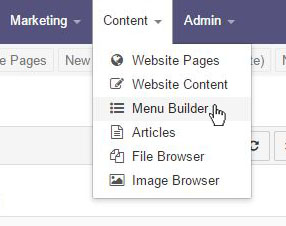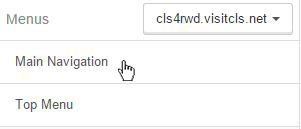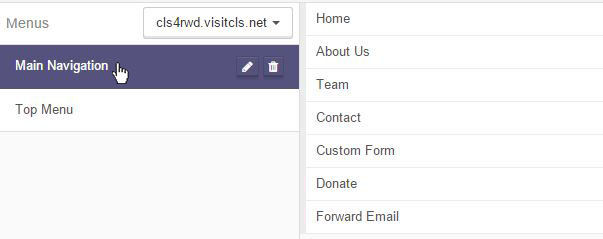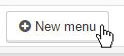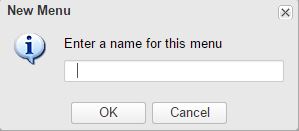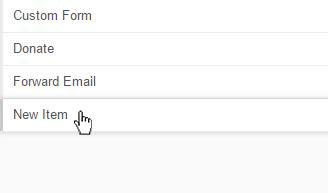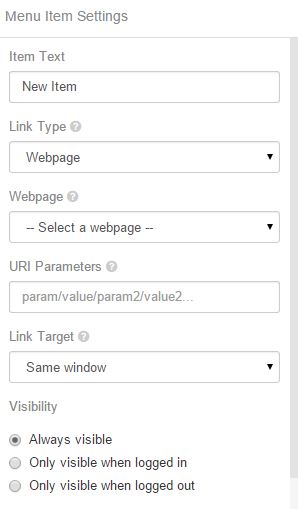Menu Builder
With the Menu Builder, you have complete control over all the navigation menus on your public website.
All of the menus in your system are listed here.
Click a menu's name to start editing its items.
Alternatively, you can select New menu. and enter a name to create a new menu.
Once you have selected a menu or created a new one, you can start adding items to it by either clicking the Add item button, or clicking and dragging the button to place a new item exactly where you want. Items can be removed by mousing over the item's row and clicking the red delete button that appears next to the right-hand edge.
Clicking a menu item will enable the settings pane, where you can control the item's various properties. From here, you can set the Item's display text, the page that it links to (if any), as well as control when it is visible.
- Item Text: The label that will appear on the menu for this item.
- Link Type: Select to configure what type of hyperlink this item will use. (Chose from No Link, Webpage, or External URL.)
- Webpage: Select a page from all of your current webpages.
- External URL: Enter a complete URL (including the http://) to link a menu item to.
- URI Parameters: Any additional parameter/value pairs that you want appended to the links URL.
- Link Target: Where the item's link will open. Chose from same window or a new window/tab.
- Visibility: Chose to have the link be always visible, only visible when logged in, or only visible when logged out.
- Hide Item on Website: Click this box if you want this item to be hidden on the live site.
Menu items can be reordered by simply dragging and dropping the item rows. Additionally you can control the nesting of sub menu items by moving the item below and slightly to the right of the item that you want it nested under. Note that depending your public website's design, sub-menu may not be supported past a certain level of nesting.
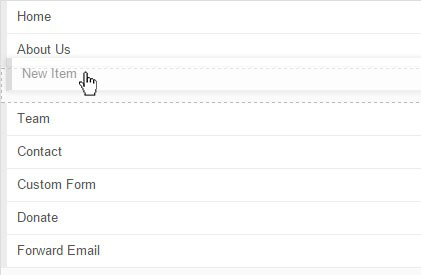
Once you are satisfied with your changes to a menu, the Save Changes button to save and publish them to your public website.
Articles in this section
- Add a Google Map to your Website
- Add an Image to Website Content
- Articles
- Event Registration Form
- File Browser
- Food & Services Menu
- Image Browser
- Instagram Feed to Website
- Menu Builder
- Sharing Files with Clients
- Using your Google Calendar
- Website Content
- Website Modules - Artwork Page
- Website Modules - Contact Us Form
- Website Modules - Photo Gallery
- Website Modules - Social Media Icon Module
- Website Modules - Staff
- Website Modules - Staff Table
- Website Pages
Have an additional question about any of the tools that you answered? Submit it here, and we will be in contact to help you!