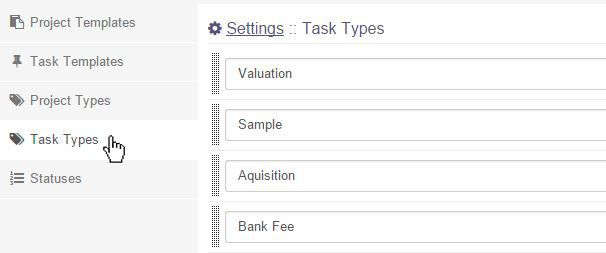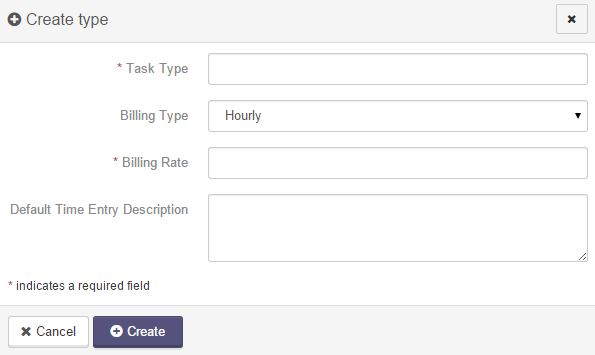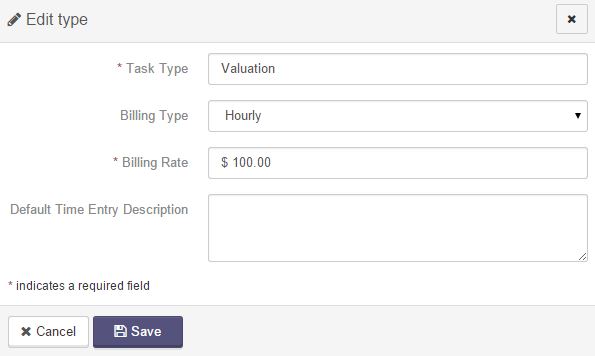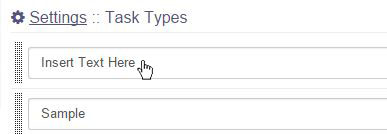Settings - Task Types
Similar to the project types interface, the available types used to categorize tasks are managed from this view. You may create new types, edit their labels, and reorder or delete them as necessary. A default type may also be set for new projects by clicking the star icon next to the type's label box.
To create a new type, click on the Create type button on the bottom of the screen. A dialog box will open.
- Task Type: The label for the type.
- Billing Type: Chose hourly or flat fee for the billing type.
- Billing Rate: The rate at which any task of this type will be billed for.
- Default Time Entry Description: This is what will default as the description whenever time is entered on a task of this type.
When you are done, click on the Create button.
In addition to setting the type label and selecting a default type, you may edit additional details about a task type by clicking its pencil icon. In the edit dialog, you can configure the type's associated settings.
To change the label of a task type, click on the type, and edit the text.
To change the order that the types will appear in, use the drag and drop function. Click on the type you want to move, directly on the 
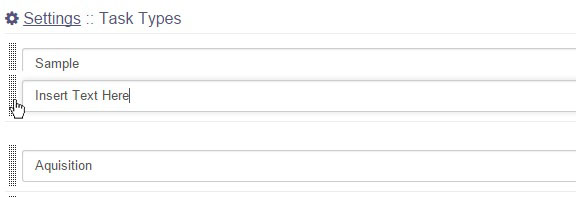
When you are finished adjusting project type settings, click on the Save Changes button on the bottom of the screen.