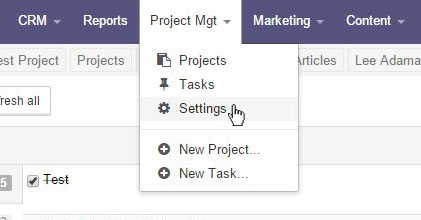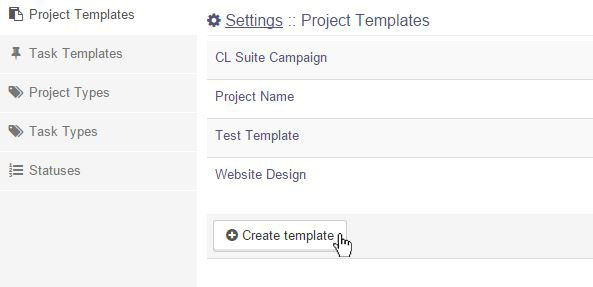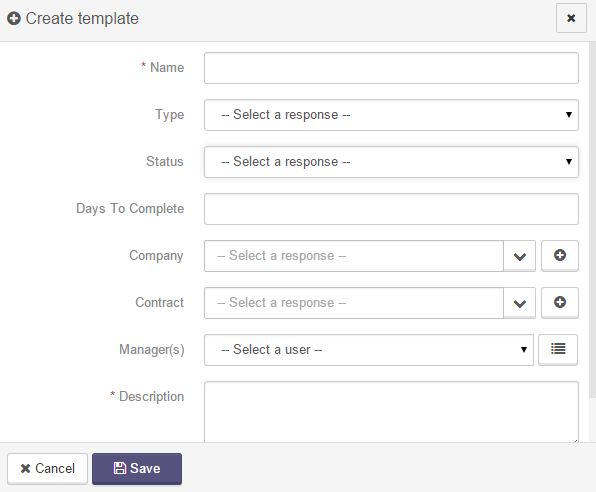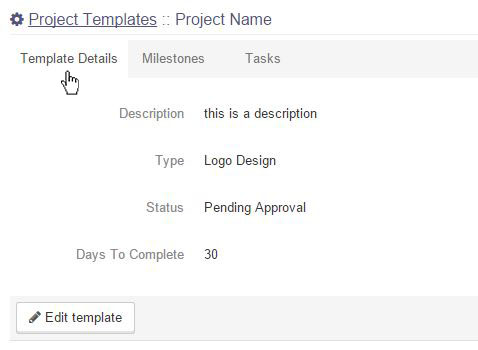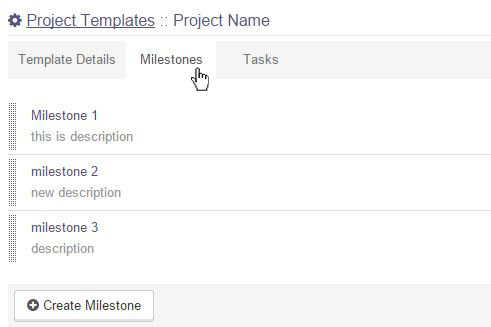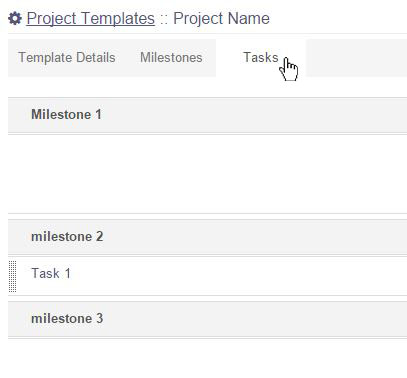Settings - Project Templates
Project templates are extremely useful for instances where you have a regularly occurring project in which the basic task and milestone structure is more or less the same. For these cases you can create a project template, containing a set of milestones and tasks, which are all pre-populated with the details that remain constant. Once created, the template can be used over and over from the Create Project... dialog, which will automatically create all its associated milestones and tasks for you.
To create a new template, click on the Create Template button on the top right hand side of the list.
A pop up will open. Fill out the information. (To edit an existing template, click on the name of the template) The fields are discussed in the Create Project section. Click the Save button when you are complete.
The new project template will open. Fields can be updated individually by clicking on the Edit button (or pencil icon) next to the field. Using the Edit Template button at the top of the template, all fields will open to the edit position. This is the main settings for the template as a whole.
This is where milestones can be set for the temple. To create a new milestone, click on the Create Milestone button at the bottom of the list. Creating milestones is discussed in Milestones.
This is where tasks can be added to the project template. To create a new task, click on the Create Task button at the bottom of the list. Creating tasks is discussed in the Create Task section.