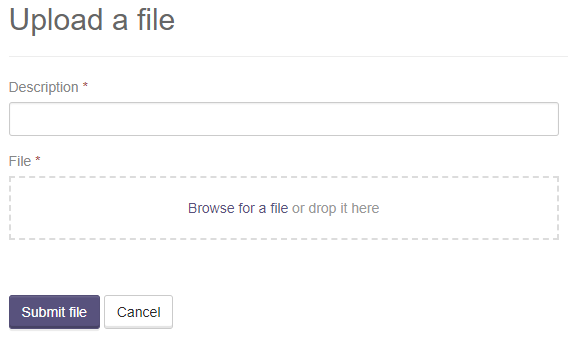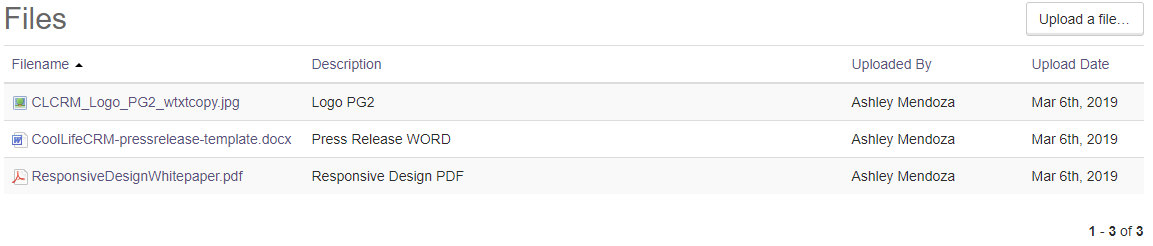File Browser
File Sharing Access via Cool Life Client Portal
You can access file-sharing features through your Cool Life client portal with the appropriate permissions. After logging in, navigate to the Files menu at the bottom of your screen to seamlessly manage and share your files.
Uploading a File to Your Company Record
To share a file with the Cool Life team, click the "Upload a File" link. This will open a new page where you can easily upload your document.
Step 2: Provide File Details and Upload
Please enter a description of your file to outline its contents or purpose. Next, select the file from your computer.
When you're ready, click "Upload" to complete the process.

File List Overview
The file list displays all documents associated with your company's record, including:
- File Name
- Description
- Uploaded By
- Upload Date
To download a file, click on the file name, which will be saved to your computer.