Saving emails to CRM history
Step 1: Save emails directly to a contact's record with InMail. To do so, navigate to your inbox by clicking the envelope icon at the top right-hand corner of your tools.
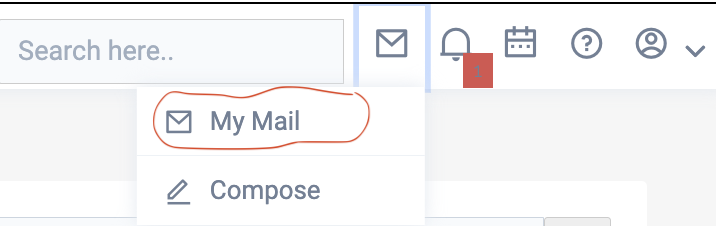
Step 2: Once inside your inbox, you can save emails to the communication history in a contact's record within your CRM.
To quickly manage multiple emails from your inbox (even if they involve different contacts), check the boxes next to the desired emails.
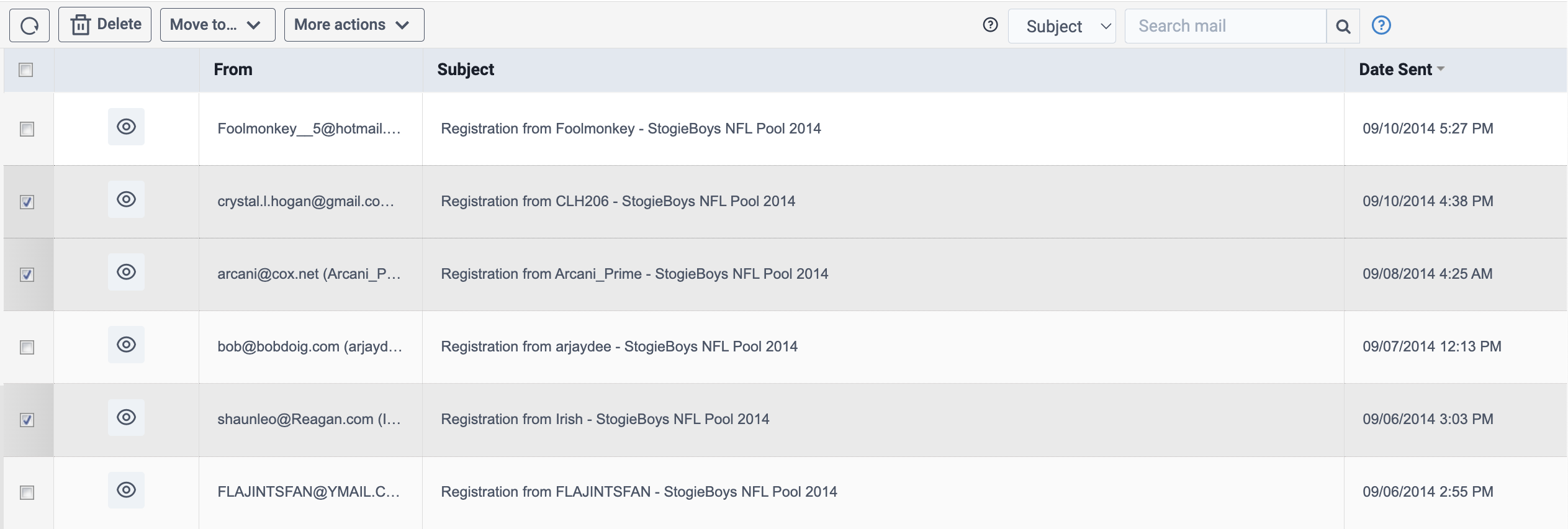
Step 3: Locate the More Actions dropdown at the top of your inbox. Select Quicksave to Communication History from the menu. The selected emails will now be saved on the associated contact's record under the Communication History tab.
Note: This feature works only if the email addresses are linked to a contact record in your CRM.
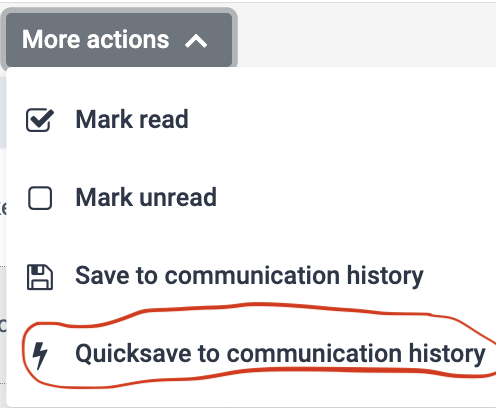
Note; To save an email (or multiple emails) to a contact record that is not associated with the email address, follow these steps:
- Select one or multiple emails from your inbox by checking the box next to each email.
- Follow the same process as outlined previously to save them to the desired contact record.
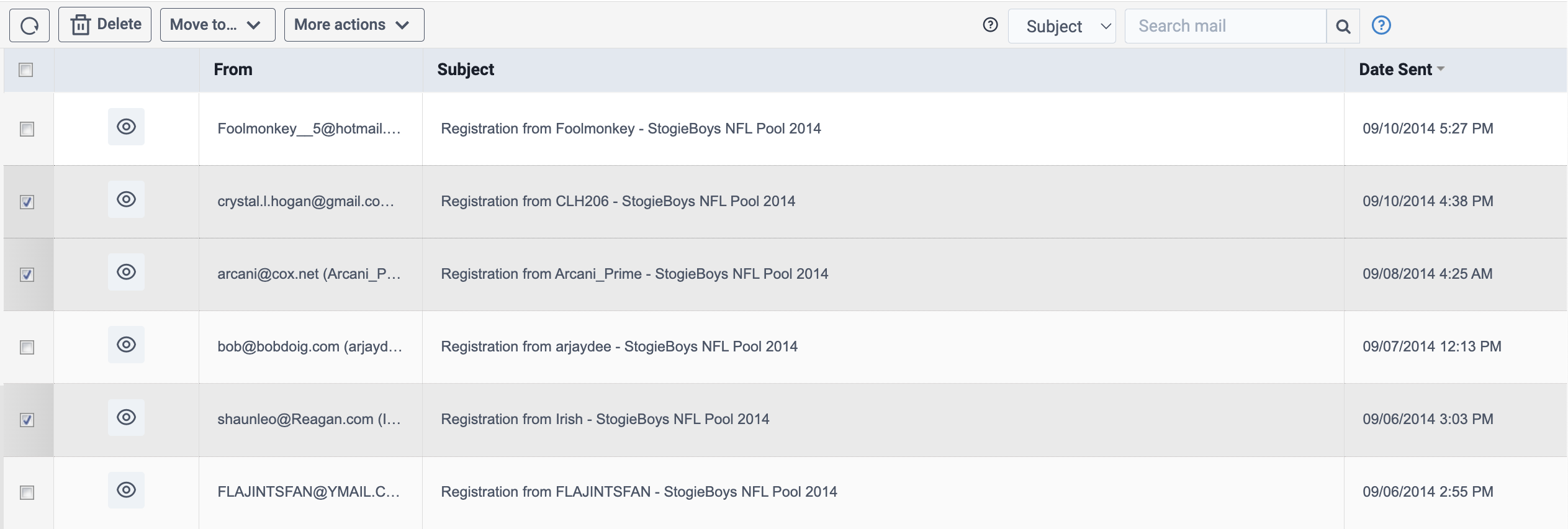
Next, locate the More Actions dropdown at the top of your inbox. Select Save to Communication History from the menu.
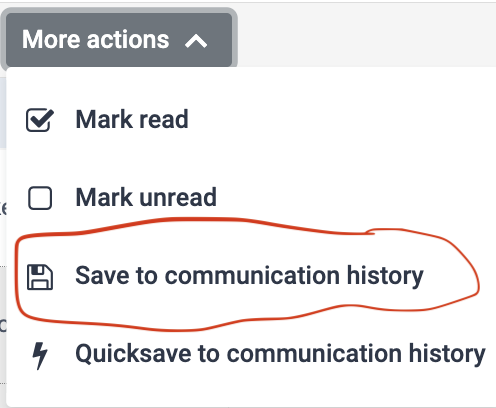
A dialogue box will open.
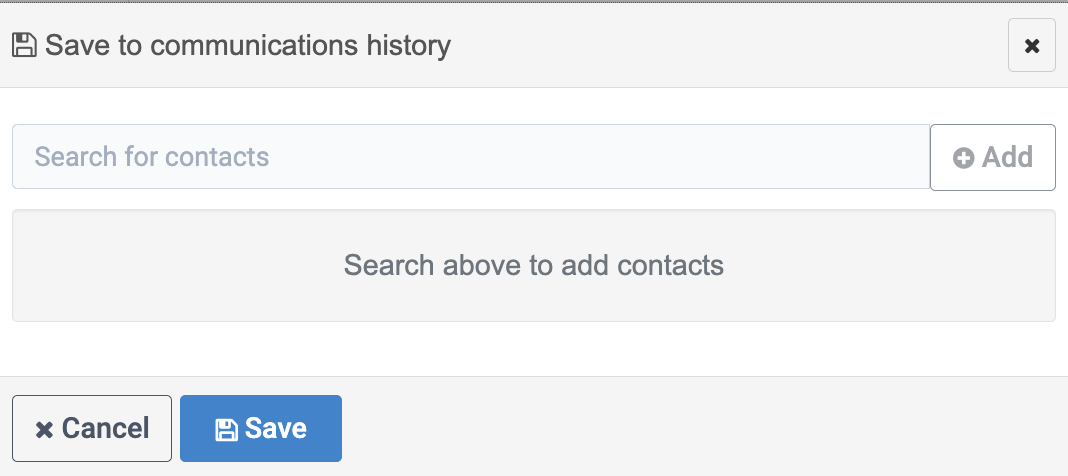
Use the Search field to locate contact records already in your CRM. Select one or multiple contacts to associate with the email(s).
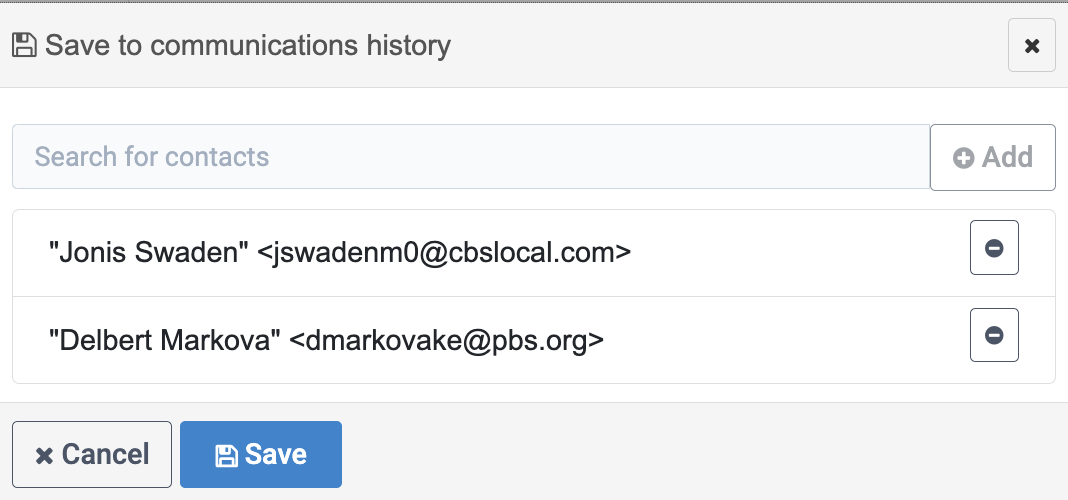
Once you’ve added the contact records you wish to associate with the email(s), click Save. The emails will now appear under the Communication History tab on the respective contact records.



