File Move/Copy
File Move/Copy
To move or copy a file, select the dropdown on the row and choose move or copy.
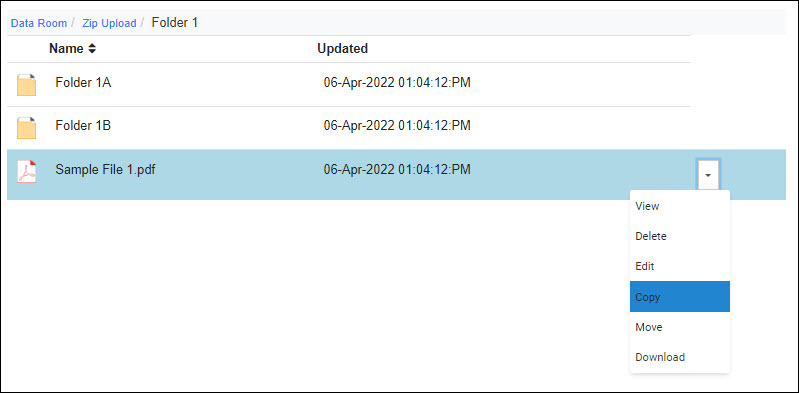
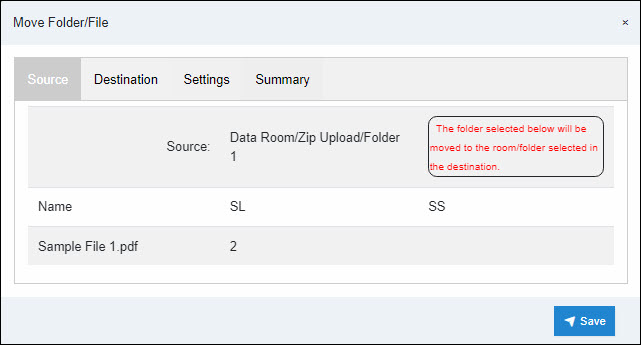
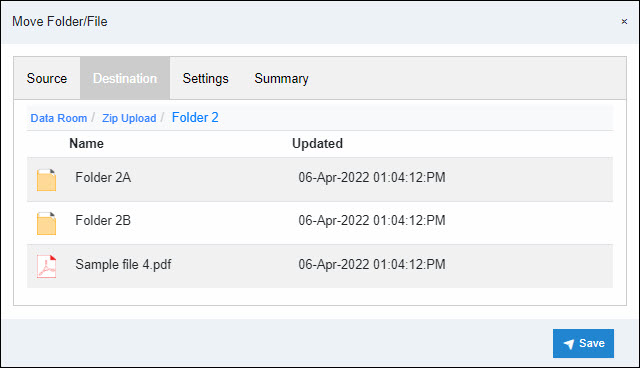
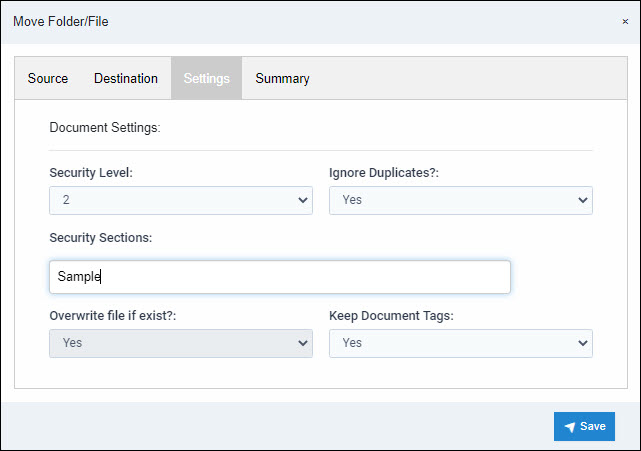
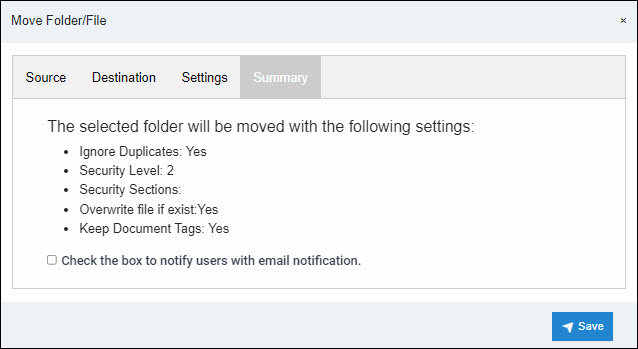
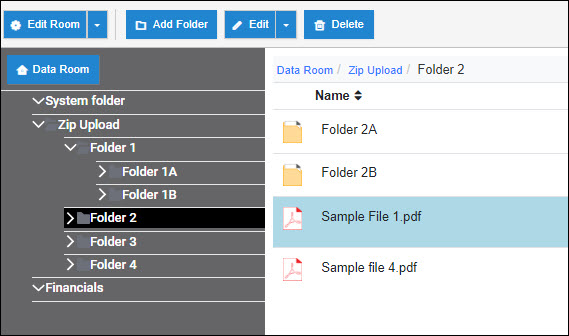
- Source: This is the current location of the file.
- Destination: Choose where you want the file moved or copied.
- Settings: Set the settings for the file
- Security Level: The security level (1-9) determines whether or not the user will see this file. Users will see files at their assigned security level and below.
- Security Section: Files can be tagged with a custom security section. Users will see files within their security level and below with their assigned sections and without a section.
- Ignore Duplicates: The default is (Yes) to ignore duplicate files. If set to (No), duplicate files will be uploaded with an appended number or overwritten.
- Overwrite file if exists: If Ignoring duplicates is (No), this determines if the file will be uploaded with an appended number or overwritten/replaced.
- Keep Document Tags: The default is (Yes). The document tags set on this file will remain. If set to (No), document tags will be removed.
- Summary: Lists the settings set for the file.
Articles in this section
- Adding a Folder
- Adding a New Room
- Adding Users
- Branding
- Creating a Custom Login Email
- Deactivated User Search
- Delete a Folder
- Deleting a file(s)
- Document Viewer
- Document Viewer Overrides
- Downloading
- Editing a Folder
- Editing File Settings
- Editing Your Profile
- File Move/Copy
- How to Clear Browser Cache
- Importing New Rooms
- Permission Policy
- Removing Encryption from a PDF
- Security Levels and Security Sections
- Uploading
- User Search
- Watermarking
- Zip Upload