Adding Users
Adding Users
To add a user, select Users in the left-hand menu and click the + button to open the add user window. Enter their First Name, Last Name, Username, and Email Address. Click Next.
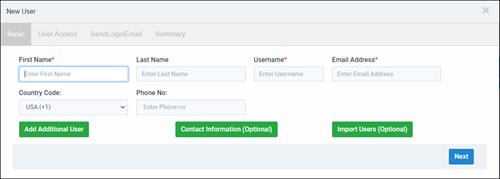
Click Add Access.

Then assign the access accordingly, Users can view/download, User-Uploads can view/download, and upload to existing folders they can see, Room Admins can manage assigned rooms, Admins have full access.
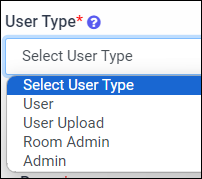
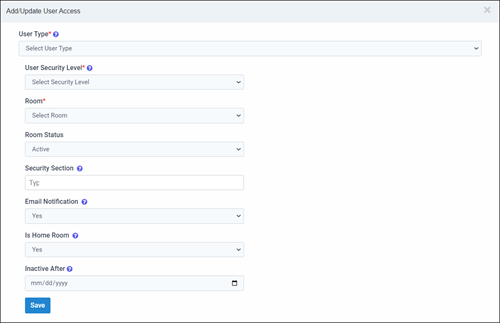
You will be prompted to invite the user(s) now. If you choose not to invite the user now, you can invite them anytime.
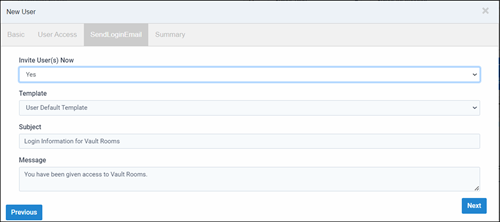
Click Complete. The user will be added and the invite will be sent, if yes was chosen on previous step.
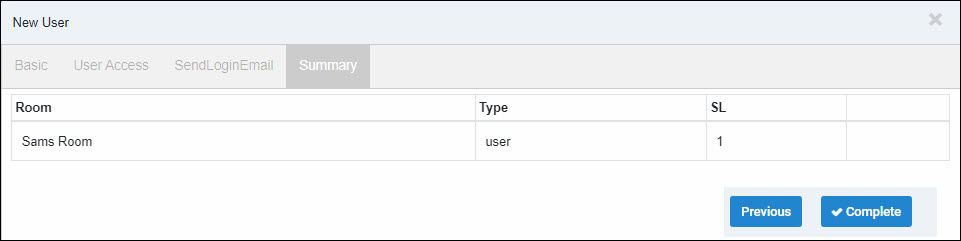
- Fisrt Name - Last Name: The user's first and last name.
- Username: This will be the username they log in with.
- Email Address: The user's email address.
- Add Additional User: You can create more than one user at a time. All users created in the same session will have the same settings.
- Contact Information: You can add contact information for the user you create. (optional)
- Import Users: You can import a CSV file with multiple users. All users created in the same session will have the same settings.
- User Type: This determines the user's access type: Users can view/download, User-Uploads can view/download/upload to existing folders they can see, Room Admins can manage assigned rooms, Admins have full access.
- User Security Level: This determines what level of files the user will see. User and User-Upload will only see files at their security level and below.
- Room: This will be the room you are assigning access to. Room Admin. User-Upload and User can be assigned to multiple rooms.
- Room Status: This determines whether the user can log into the system.
- Security Sections: You can assign these tags to files for additional security. User and User-Upload will only see tagged files if they are also assigned to the section and is at their security level or below.
- Permission Policy: This defaults to your room permissions for downloading and printing. Only chage this if you want to override your room's default settings.
- Email Notifications: This determines if the user will receive notifications that new files have been uploaded for viewing.
- Invite User(s) Now: Yes, we will send the invites upon completion of the user setup. No, I will not send the invite upon completion. You are able to send invites at any time.
- Template: System Default our generic invite. You are able to customize a template to choose from to send to users.
- Subject: You can customize a one-time-use subject.
- Message: You can customize a one-time-use message.
Articles in this section
- Adding a Folder
- Adding a New Room
- Adding Users
- Branding
- Creating a Custom Login Email
- Deactivated User Search
- Delete a Folder
- Deleting a file(s)
- Document Viewer
- Document Viewer Overrides
- Downloading
- Editing a Folder
- Editing File Settings
- Editing Your Profile
- File Move/Copy
- How to Clear Browser Cache
- Importing New Rooms
- Permission Policy
- Removing Encryption from a PDF
- Security Levels and Security Sections
- Uploading
- User Search
- Watermarking
- Zip Upload