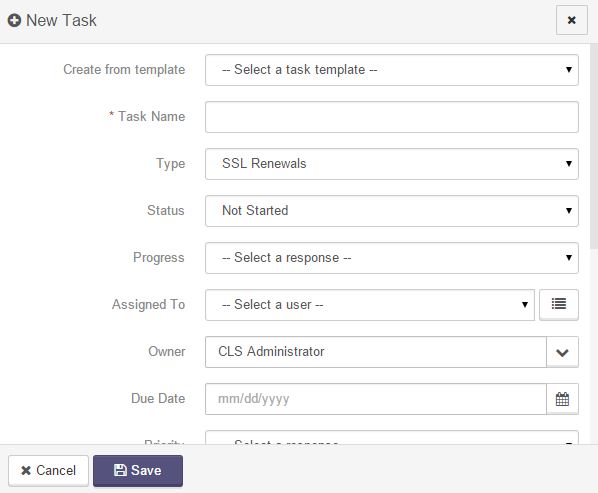Creating Tasks
To create a new task, choose Create Task... from the Project Mgt dropdown.
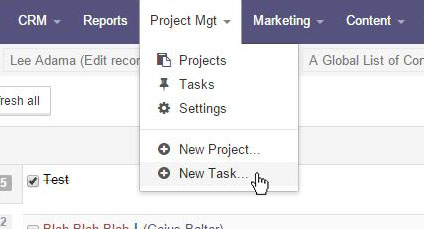
A dialog box will open.
- Create from template: Use this dropdown to pre-populate the task fields with a previously created task template.
- Task Name: The text that will appear for the name of the task.
- Type: The type of task. Task types can be configured under Project Manager >> Settings.
- Status: The current status of the task upon creation.
- Progress: This is an internal field. Shows manager the current progress of a task at any point.
- Assigned to: The system user who is set to complete the task.
- Owner: The system user who is in charge of the completion of the task.
- Due Date: When the task is set to be completed by.
- Priority: This is an internal field. It is the importance of the task in comparison to other current tasks.
- Billable: If there is any billing associated with the time spent on this task.
- Estimated Hours: An approximate number of hours that it should take to complete this task.
- Company: The company that the task is being completed by.
- Contract: The contract associated with the task.
When all fields are filled out, click on the Save button and the newly created task will open. At this point, task checklist items can be added for specific goals of the task.
Have an additional question about any of the tools that you answered? Submit it here, and we will be in contact to help you!