Buy / Sell Side Advisory
In Order to establish and track Opportunities, you must first have an established contract within the system. In the main Navigation bar of your toolset, go to Contracts, then click Create New to get started.
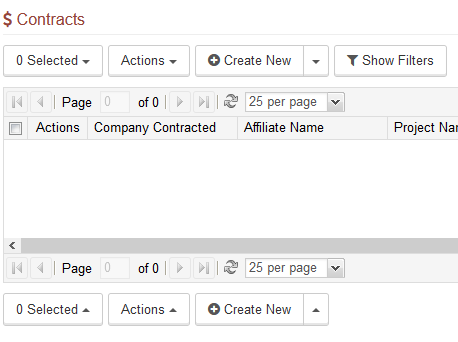
In order to create a contract, it must be tied to a Company. You will select the company in the Company Contracted field to match your Contract to a CRM Company Record. Once this is set, fill out all the information relevant to your deal. (Project Name is especially important for Opportunities later.) CLick Save when you are finished. This will create the contrat in your CRM.
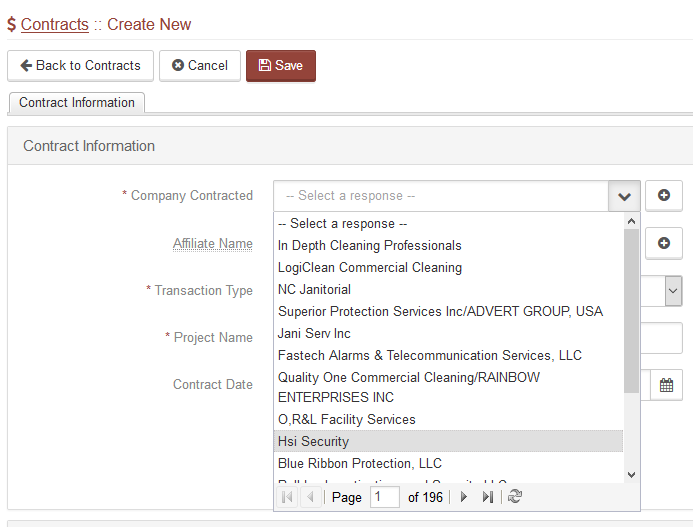
Once the Contract has been created and relevant documents and information entered, click on the Transaction Status Sheet tab to bring up the Opportunities Screen.
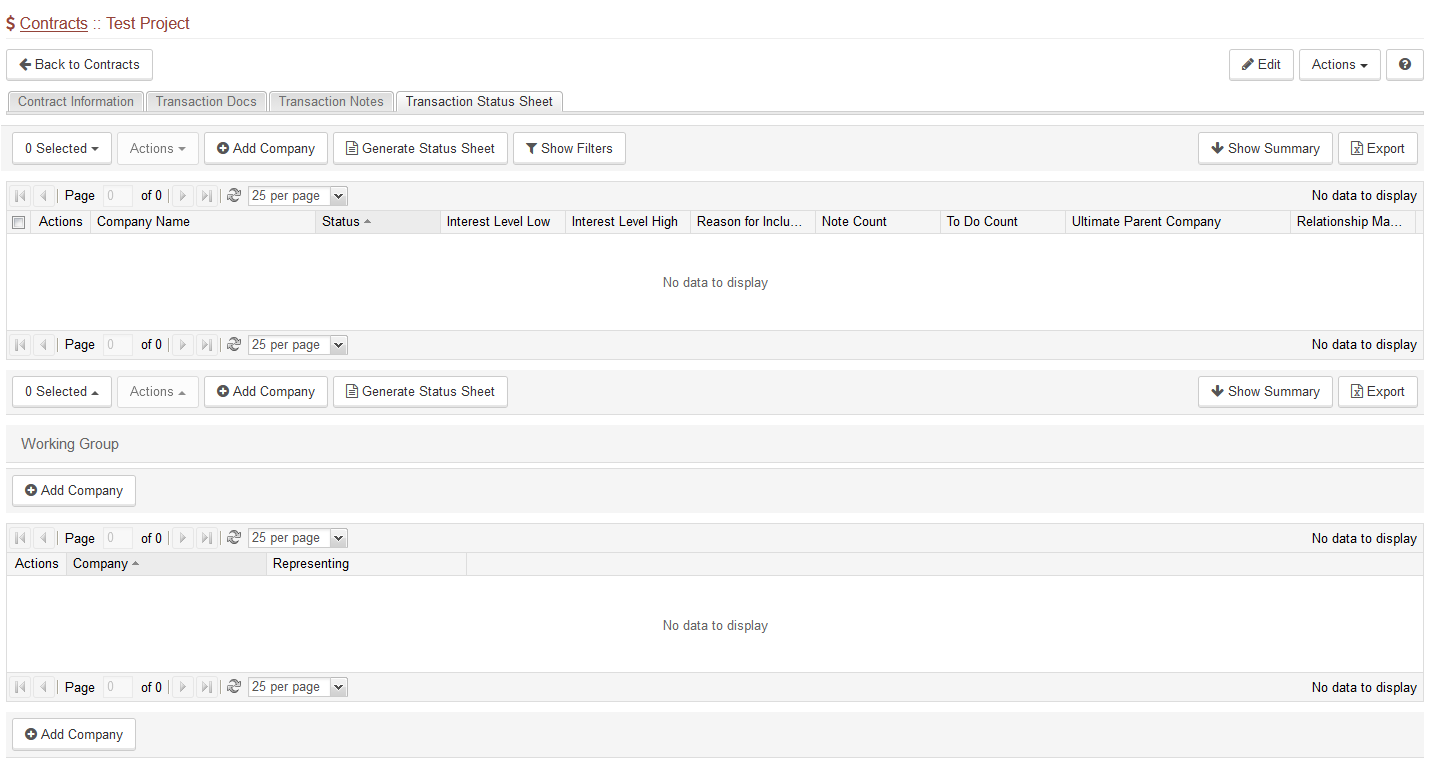
Next, click on the Add Company button to create a new Opportunity.
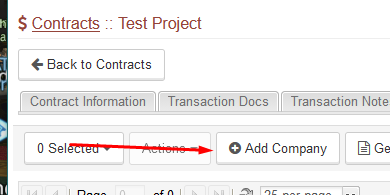
The Contract will be preselected for your convenience. Select the company you wish to add to the Opportunities table, the status of the deal for that company, and the related interest levels. Click Save when you have finished,
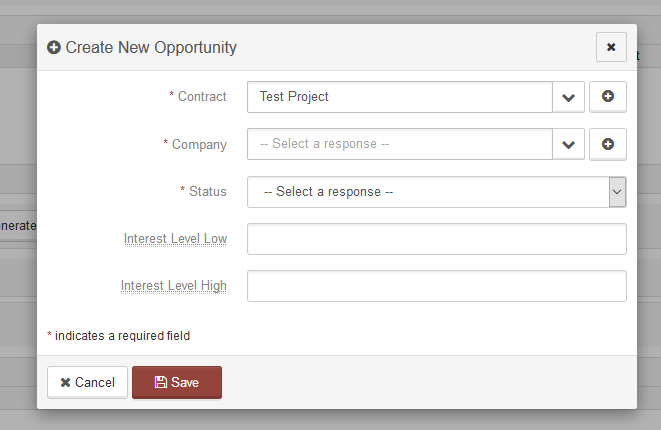
Once all of your Opportunities are filled out, you can click Generate Status Sheet to create a printable version of the deal picks with the information you wish to show.
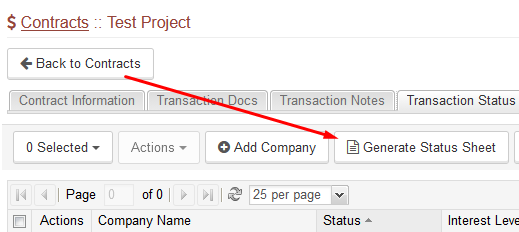
A new window will appear. Click the status(es) that you with to appear in the report, and click on Generate.
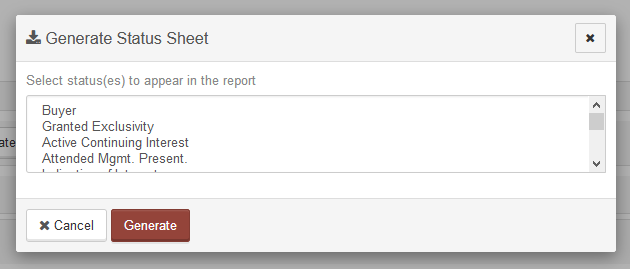
Your Status Sheet will appear.
Articles in this section
Have an additional question about any of the tools that you answered? Submit it here, and we will be in contact to help you!