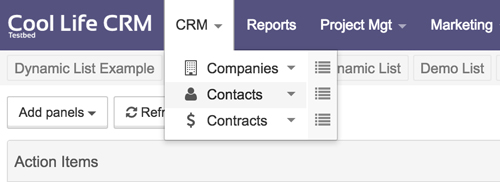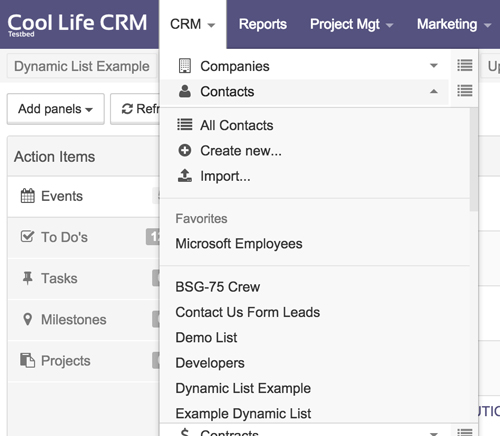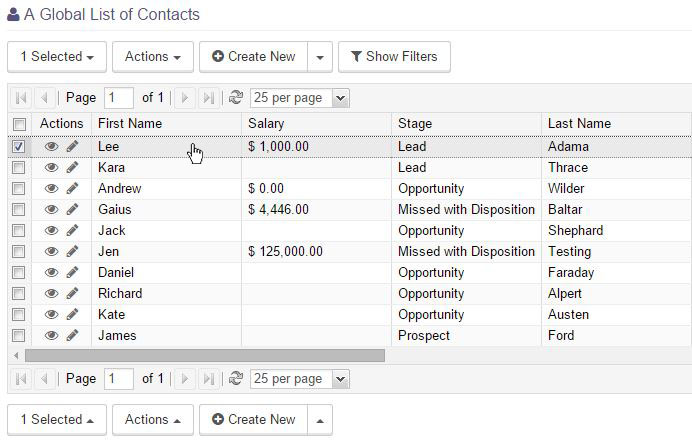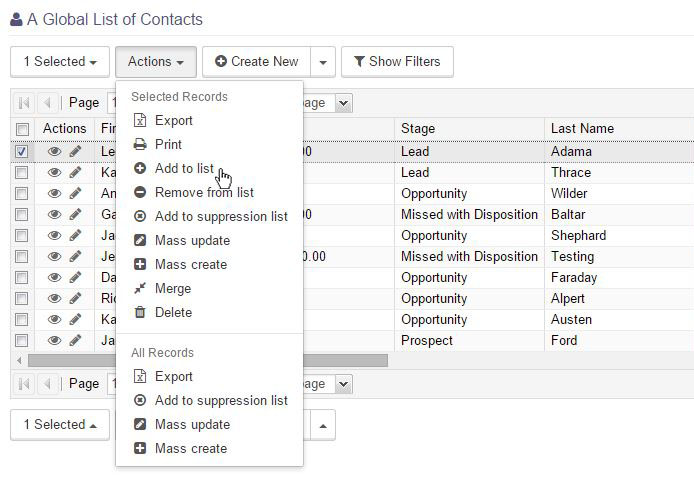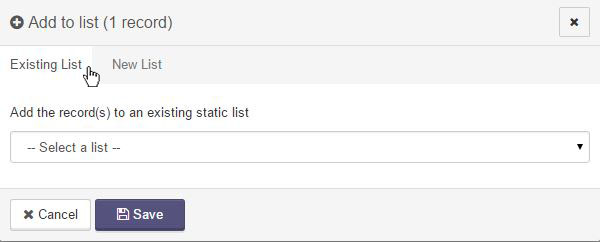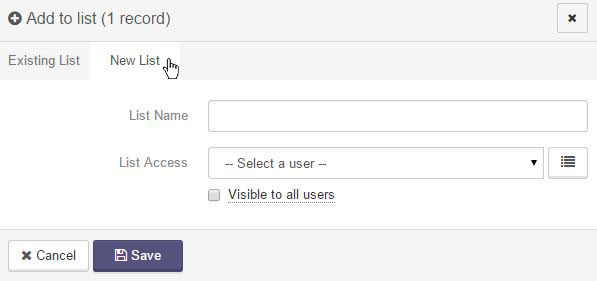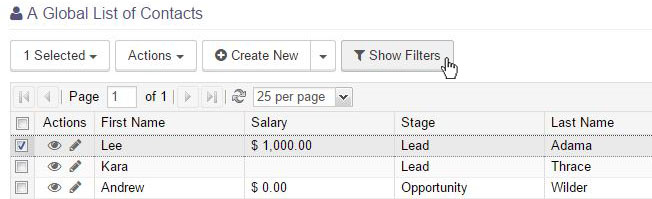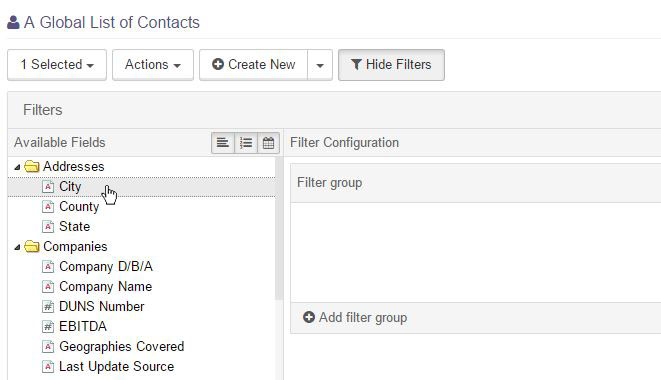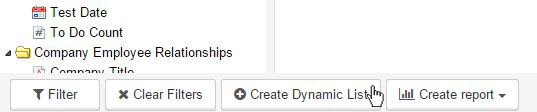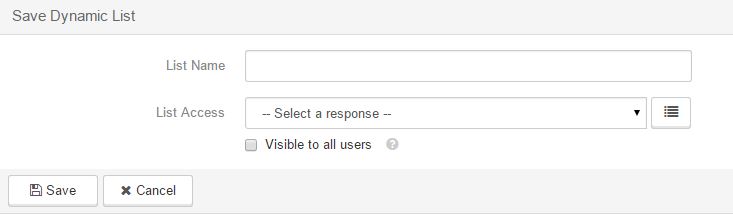Creating Lists
Lists are used to designate certain records into groups. There are two types of lists that can be created in the CRM. Dynamic lists change with the data, while static lists are created and remain the way they were created.
Lists can be found in the dropdown specific to the type of records the lists contain, as shown below.
Creating a Static List
To create a static list, filter the data and select the record(s) that you want to put in the list.
Next, use the Actions menu located both above and below the list view and select Add to list.
A dialog box will open. From here, you can add the records to an existing list, by using the dropdown to select that list.
You can also create a new list, by selecting the New List tab. Give the list a name and chose what system users will have access to view this list.
Creating a Dynamic List
To create a dynamic list, click on Show Filters, and scroll down to the bottom of the page and select Advanced.
Click and drag to chose the data that you want the list to be segmented by. This can be one, or many fields.
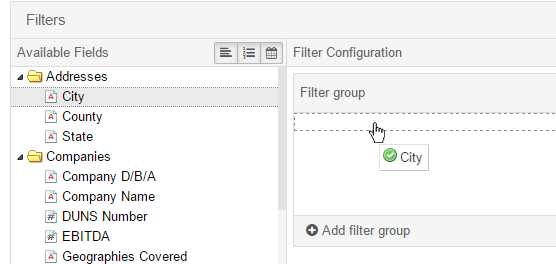
Once you have filtered the records, click on the Create a Dynamic List button located below the filters tool.
A dialog box will open. Give the list a name, and select which system users will have access to the list. Then click Save. This list will be updated based on the fields you selected, as they change in the records.
Articles in this section
Have an additional question about any of the tools that you answered? Submit it here, and we will be in contact to help you!